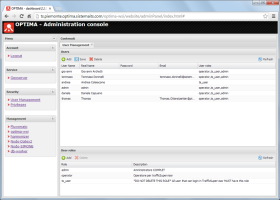Directories supported
User authentication on Optima through Optima DB is always enabled.
Furthermore, Optima can perform user authentication with:
-
The Active Directory® (AD) user of the customer. AD is based on Lightweight Directory Access Protocol (LDAP).
-
The OpenLDAP™ user of the customer. It is an open source implementation of the Lightweight Directory Access Protocol (LDAP).
For the necessary configuration related to LDAP settings, see → OptimaWSI configuration > OptimaAuth section.
Standard Roles
| Role | Description |
|---|---|
|
Admin |
Role of the Optima Super Administrator. The Admin can do anything. |
|
Operator
|
Role of the common user of the Optima interfaces. An Operator can have access to:
Generally, they can make CRUD (Create, Read, Update, and Delete) operations through GUIs and APIs. An Operator cannot:
|
|
User |
It is the most limited role. A User can generally only READ the information contained inthe Optima system. A User cannot:
|
Roles model
In order to query the customer's LDAP system user you need:
-
To define in the Optima DB the role that must be associated to the LDAP system user U (see → Managing users and roles > Adding a role).
- To ensure that the role created in the previous step MATCHES EXACTLY (case sensitive) the LDAP user group (see → LDAP Attributes) of the user U in the LDAP system.
- Repeat steps 1 and 2 for every role to be matched with a specific LDAP system user group.
- For every new LDAP system role, if necessary, you can update all the predefined Privilege Groups by adding the new roles in the OptimaWSI Administration GUI (Privileges tab) (see → Managing users and roles > Updating the Privileges Groups).
You can perform this procedure through the OptimaWSI Administration GUI.
You can mainly:
- Manage the Optima user directory (internal directory only).
- Add users.
- Add roles.
- Associate roles to users.
- Update Privilege Groups.
- Open the User Management tab.
- In the User roles panel, click Add.
-
Define the role name attributes.
Tip: If the role must be compliant with the LDAP service, the role name must match exactly the name of the LDAP system user group that is associated to the role.
- Click Save.
- Open the User Management tab.
- On the Users panel, click Add.
- Define the user name attributes.
- Click Save.
- Open the User Management tab.
-
Select a user and click on the corresponding column User roles.
The associated combo-box opens.
- Select the role to be associated to the user.
- Click Save.
- Open the User Management tab.
- In the User roles panel, select a role from the list.
-
Click Delete.
Tip: You cannot delete a role that is associated to at least one user or to one permission condition.
- Open the User Management tab.
- In the Users panel, select a role from the list.
- Click Delete.
- Open the Privileges tab.
-
Select a Group that is associated at least to one role of those listed in the column User role.
The group lists all the permissions associated to the Group.
-
Select a permission Permission-Name from the list.
A panel Permission-Name opens.
- In the Privileges editor area, click on theUser role row.
- Add the necessary roles.
- Click Save
- Repeat steps 3, 4, and 5 to update all necessary permissions associated to the group selected in step 2.
- Repeat steps 2 to 7 for all the necessary groups.
In order to identify and authenticate a user through AD or OpenLDAP™, Optima needs to be provided with some attributes matching the user information, as shown in the following table:
|
Attributes |
Modality |
Description |
|---|---|---|
|
memberOf |
Mandatory |
It lists the details of all the groups that the user belongs to. |
| displayName | Optional | The real name of the user. |
| Optional | The email address of the user. |