In the list view, each column describes a main node and each row describes an attribute of this object.
1. In the network, double-click the main node that you want to edit.
The Junction editor displays the selected main node.
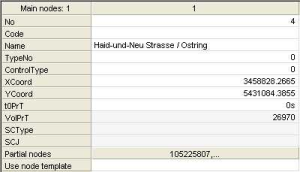
2. Make the desired changes.
|
Note: Some layout and editing functions can be found in the shortcut menu of the list and the header row. |
Editing main node attributes
You can edit the editable attributes of the main node in the list in different ways, depending on the attribute:
- Double-click the desired row and enter the new value.
- Perform an arithmetic operation for one or multiple values (Editing attribute values in the Quick view with arithmetic operations)
- Select the desired value via a drop-down list
- Select/deselect an option per mouse click
- Use buttons to select values in a separate window
|
Note: The input options of the list view depend on the setting under Edit > User preferences > entry User interface > Junction editor (Adjusting the display and the input options of the list view). |
You can, for example, display the following main node attributes in the list view:
|
Note: You can edit the attribute selection of the list (Adjusting the attribute selection in the Junction editor). |
|
Element |
Description |
|
Number |
Unique number of the main node The main nodes are numbered consecutively. You can overwrite the preset number with a number that does not yet exist in the network. Note If you edit the main node number, existing assignment results will be deleted for all demand segments. |
|
Type number |
The main node type categorizes the main node (0...99) for the definition of turn standards (Managing turns). The standard type is 0. |
|
Code |
Code of the main node |
|
Name |
Name of the main node |
|
AddValue1-AddValue3 |
Free attributes which you can use to enter additional values. Tip If you want to allocate additional information to a network object, you can also create user-defined main node attributes (Managing user-defined attributes). |
|
Capacity PrT |
Allowed hourly PrT capacity of the main node |
|
t0 PrT |
Private transport turning time in an unloaded network |
|
X-Coordinate Y-Coordinate |
Coordinates of the centroid of the main node in the network The coordinates are assigned automatically according to the set coordinate system (Selecting a coordinate system). The label of a main node is always displayed at the position of its centroid. |
|
Control type |
Use the drop-down list to select the control type of the main node.
|
|
Use preset method for impedance at node |
|
|
Method for impedance at node |
You can use the list box to select a method for the impedance calculation of the main node if the Use preset method for impedance at node option has been selected (Selecting the method for node impedance calculation). |
|
Has automatic major flow |
Calculated attribute which indicates whether a manual or an automatic major flow exists at the main node |
|
Partial nodes |
Use these buttons to allocate or remove partial nodes to the main node in a separate window. Notes A node can only be allocated to a one main node. If you edit the allocation of partial nodes, other cordon links may evolve (Effects of cordon link changes) and existing PrT assignment results will be deleted. Tips You can also allocate nodes to main nodes as follows:
|
 If the option has been selected, the method set under attribute
If the option has been selected, the method set under attribute  If the option has not been selected, the
If the option has not been selected, the 
