Start the import of UTDF data into Visum like this:
1. From the File menu, select the Import > UTDF entry.
The UTDF import window opens.
2. Select the folder that contains the files you want to import.
The files that can be imported are listed.
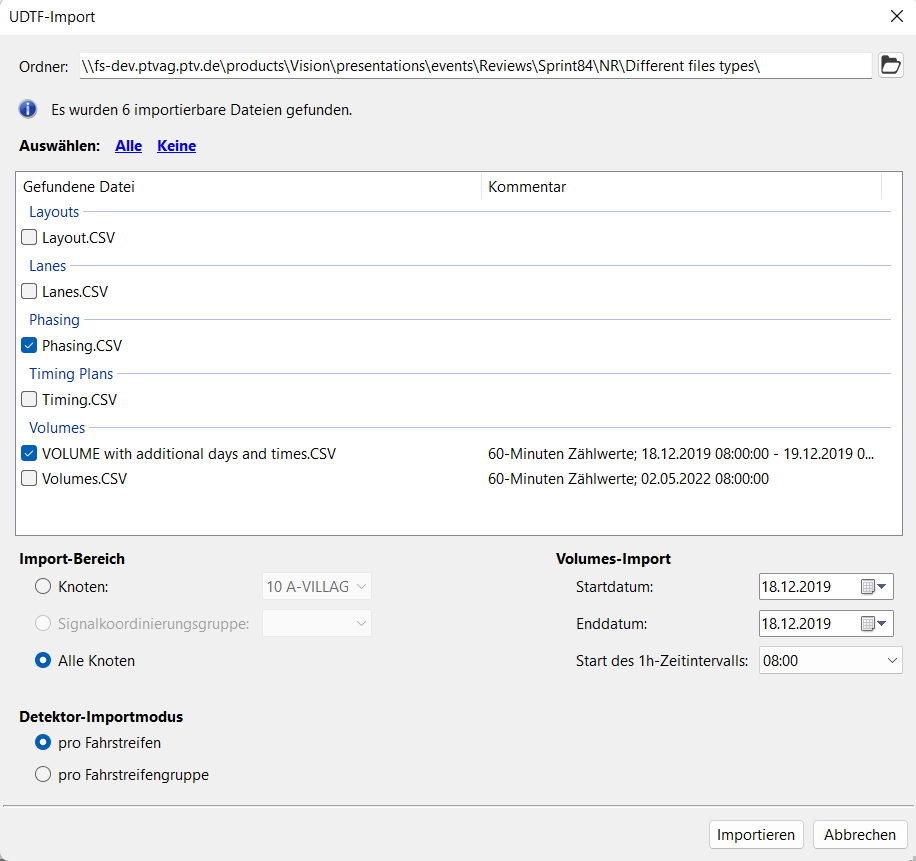
3. Make the desired changes:
|
Element |
Description |
|
Select |
Selection of the files you want to import (Notes on UTDF data) Select All, None, or individual files in the overview. Note The UTDF import can import multiple files at the same time. The order of the files from top to bottom determines the order of the import. |
| Import section |
Here you define the import scope. Node: Import data for selected node only. Signal coordination group: import data only for selected group. All nodes: Import data for all nodes. |
| Volumes import |
If you import a volumes file with times, you can restrict the time range to a smaller period here. |
| Detector import mode |
When importing lanes files, you can select whether new detectors should be created per lane or per lane group. |
4. Confirm with Import.
The selected data is imported.

