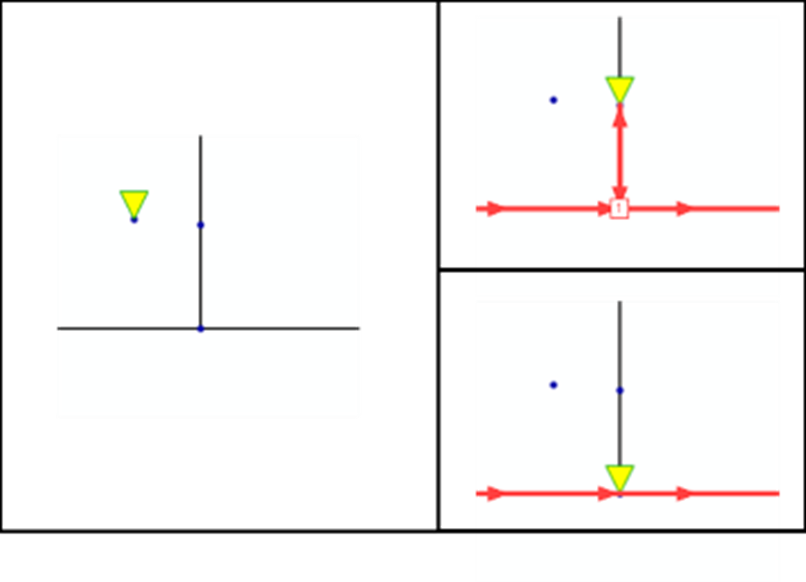1. In the File menu, select the Import > PuT supply from Visum entry.
The Import of PuT supply window opens.
2. Select the Basic settings tab.
3. Make the desired changes.
|
Element |
Description |
|
Import from file |
Navigate using the button to the Visum version file whose PuT supply you want to import into your existing network. |
|
Only transfer active vehicle journey sections (and corresponding basic data) from source network |
If this option is selected, only active vehicle journey sections of the source network are imported. |
|
Replace or delete active lines in the target network |
Note
|
| Import line blocks |
If the option is selected, line blocks will also be imported. All line blocks for vehicle journeys that are imported in the same import process are included. Therefore it can be useful to import the data successively and to activate the option in the last import process. A new block version is always created during import. It is recommended that you only transfer the blocks once the import of the line routes has worked satisfactorily. |
|
Import walk links |
If the option is selected, direct walk links (footpaths) between stop areas will also be imported. Such footpaths may have been created, for example, from the transfer.txt file in the source network during GTFS import. |
4. Select the Stop points tab.
Stop points are first assigned through a comparison of attributes. In this context several suitable stop points are possible in the target network. Geographically appropriate stop points can also be set in the target network as stop points. The final location of the stop points is determined by the selection of candidates for the individual line routes. Stop points that are not served by any line route in the source network are not included in the import.
|
Element |
Description |
|
Assign stop points via attribute comparison |
If the option is selected, the stop points will be assigned with specific attributes through a comparison. Comparison attribute in source network Using the button select a stop point attribute of the source network, which is used for comparison with the selected attribute of the target network. Comparison attribute in target network Using the button select a stop point attribute of the target network, which is used for comparison with the selected attribute of the source network. |
| Only consider active nodes, links, and stop points in target network |
If the option is selected, only consider active nodes, links, and stop points in target network for the import. |
|
Only use stop points unaltered in target network |
If the option is selected, only stop points that exist in the target network are used. The stop points are not modified. |
|
Only use stop points in target network. If required, open them for the transport system. |
If the option is selected, only stop points that exist in the target network are used. However, stop points will open the transport system if it is necessary. |
|
Also add stop points in target network on existing nodes |
If the option is selected, stop points on existing nodes will be inserted in target network. |
|
Also add stop points in target network on existing nodes or links |
If the option is selected, stop points on existing nodes or links will be inserted in target network. |
|
Also add nodes and links in target network |
If the option is selected, nodes and links are inserted in the target network in addition to stop points |
|
Only use ID references for existing stop points, do not perform geographic search |
|
|
Treatment of stop points for which no candidates were found in the target network |
If the option Also add nodes and links in target network is not selected, you can specify whether stop points for which there is no candidate in the target network within the specified snap radius are inserted anyway or whether their stop is omitted. Treat stop points as intermediate points only
Create new node and stop point in target network
Decide separately for each stop point
Note The option is not available if the option Also add nodes and links in target network is selected. |
|
Create directed stop points on links |
Note This option is only available if one of the options Also add stop points in target network on existing nodes or links or Also add nodes and links in target network is selected. |
|
Minimum distance between new and existing link stop points of the same link |
If the best candidate for a stop point is particularly close to an existing stop point, a new stop point is only added if the specified minimum distance is maintained. Otherwise, the new stop point will be merged with the existing one. In the input field, specify the minimum distance between new and existing link stop points. Note This option is only available if one of the options Also add stop points in target network on existing nodes or links or Also add nodes and links in target network is selected. |
|
Attribute for number of origin stop point that new stop point is based on |
Selection of the stop point attribute in which the number of the stop point from the source network is entered. We recommend setting this selection for later checking of the result. Through the button open the window for the selection of the stop attribute. Note The option is only available if the option Also add nodes and links in target network is selected. |
6. Select the Stops tab.
Existing stops and stop areas are initially allocated by comparing the associated attributes. If you import the supply successively including the creation of the stop points, this avoids that stop areas or stop points are created more than once in the target network.
|
Note: Stop areas and their stops imported with stop points keep the coordinates from the source network in the target network. |
|
Element |
Description |
|
Comparison attribute for stops in source network |
Use the button to select a stop attribute of the source network, which is used for comparison with the selected attribute of the target network. |
|
Comparison attribute for stops in target network |
Use the button to select a stop point attribute of the target network, which is used for comparison with the selected attribute of the source network. If the stop cannot be uniquely assigned via the attribute, a new stop is inserted for new stop points. |
|
Comparison attribute for stop areas in source network |
Use the button to select a stop point attribute of the source network, which is used for comparison with the selected attribute of the target network. |
|
Comparison attribute for stop areas in the target network |
Use the button to select a stop area attribute of the target network, which is used for comparison with the selected attribute of the source network. If the stop area cannot be uniquely assigned via the attribute, a new stop area is inserted for new stop points. |
|
Element |
Description |
|
Selection of relevant locations in source network |
Consider only the position of the stop points If the option has been selected, only stop points will be taken into account as route points. Consider the position of stop points and nodes If the option has been selected, stop points and nodes will be taken into account as route points. Consider the position of stop points, nodes, and intermediate points of links If the option is selected, stop points, nodes, and intermediate points on links are considered as route points. This is particularly relevant for long, edited links in the source network. Note The line routes are imported in the order of the average distance between the relevant locations. Line routes whose course is very precisely determined by many relevant locations are imported first. |
|
Shortest path search |
Routing only via opened links If the option is selected, the routing is only through the links which are open for the corresponding transport system. Routing only via opened turns If the option is selected, the routing is only through the turns which are open for the corresponding transport system. Links cost attribute The selected attribute specifies the criterion according to which a shortest path is to be searched for. Examples here are travel time, length, or costs. Use the button to select an attribute that contains the route choice criterion of links. Turns cost attribute The selected attribute specifies the criterion according to which a shortest path is to be searched for. If 0.0 is entered here, turns are ignored when assessing the shortest path. Use the button to select an attribute that contains the route choice criterion of the turns. Additional costs for sharp angles Turning with large public transport vehicles at an acute angle often causes the vehicle to maneuver. It is therefore often avoided in regular line routes. The shortest path search takes this impedance into account through additional costs. Value for the additional costs at turns caused by turning at sharp angles. Under Threshold for sharp angles (°) , you can specify the number of degrees above which an angle is considered sharp. Run detour test Select this option to perform a detour test. If this fails, the shortest path search is canceled and no route is found. You can define the condition for this termination via the ratio of the costs of the target network to the costs of the source network. Note If you selected length as your Links cost attribute, this may lead to problems during line route import if the link lengths in the source network are smaller than or equal to zero. In this case, we recommend that you deselect this option. Shortest path search is canceled if costs in target network > Value that specifies an upper limit of the cost at which the shortest path search is canceled. Enter the desired values in the fields in which the shortest path search is canceled. |
|
Map Matching |
Snap radius for geographic candidate search (stop and intermediate points) The radius specifies the tolerance with which the coordinates of the intermediate points of the line routes of the source network can be allocated to the links of the target network. Value for the snap radius in meters (m) Max. number of candidates per stop event or intermediate point Maximum number of nodes or stop points in the source network, which are present for each stop or intermediate point in the target network Standard deviation The larger the value, the less accurately stop points and intermediate points are placed, provided that the line route becomes shorter as a result. This measure indicates how reliable the coordinates of the vertices are. If the standard deviation of the coordinate is high, it is possible to select a route course by shifting the stop point. This leads to side trips being avoided and line routes being shortened. If the standard deviation is small, the coordinate of the vertex is more likely to be used.
Enter the value for the standard deviation. Threshold for the cost probability If the points are far apart in the source network and are assigned to candidates close to each other in the target network, a high cost probability is achieved. It can be so high that all other probabilities no longer have any influence. Bundling of line routes can also be undermined by this. Note In urban networks, i.e. networks with an extension of about 100 km, we recommend leaving this setting at 1.0. For public transport networks with a very large extension (>5000 km), suboptimal routing results may occur if the links in the destination network are of very different lengths. In these constellations, the threshold for the cost probability should be increased. Bundle route courses in target network If the option has been selected, the route courses are bundled. New lines to be created will then have a route course as similar as possible. This approach takes into account the fact that in reality bus lines are often run along central axes. Note Bundling does not differentiate between line routes that already exist in the network and line routes that were added to the network in the same import process. The result of this option therefore also depends on the import order. An incremental approach is therefore also recommended here. This option is not applied to lines already existing in the network model that are to be updated by the import. They are only based on the weights for paths from one location to another. Also bundle route courses with system routes in target network If the option is selected, the route courses are bundled, taking into account the system routes. This allows you to define the central axes in advance without an existing line. |
When you import PuT supply data, the line routes of the source network are mapped to the target network, which may look different from the source network. For stop points in the source network, various candidates exist in the target network, e.g. existing stop points, link positions, nodes, or free coordinates. Which candidate fits best depends on the entire line route and can be different for different line routes. The parameters on this tab influence the utility function. The greater the weight of a property, the more likely it is that a location or path between locations that meet that property will be chosen. Large numbers upgrade the property, small numbers devalue the property.
|
Element |
Description |
|
Weights for locations property |
Devaluation for new node and stop point Weight <1 for a new node or stop point compared to an existing stop point Devaluation for new stop point on existing node or link Weight <1 for a new stop point on an existing node or an existing link compared to an existing stop point Stop points that already exist in the target network have a weight of 1. |
|
Weights for paths from location to location section |
Same line in the target network Weight for a line that already exists identically in the target network Other line to be replaced with matching transport system Weight for another line to be replaced that has the matching transport system The course follows a different line in the target network than the one with the same name, and this line has a different transport system. Other line to be replaced with deviating transport system Weight for another line to be replaced that has a different transport system The course follows a different line in the target network than the one with the same name, and this line has a different transport system. Line in target network with matching transport system Weight for a line in the target network that has a matching transport system Line in target network with deviating transport system Weight for another line in the target network that has a different transport system System route with matching transport system Weight for a system route in the target network that has a matching transport system Concurrence of consecutive line route items Weight for consecutive line route elements that are mapped to the same location in the target network Consecutive line route elements that are mapped to the same location in the target network are devalued. |
10. Select the Transport systems tab.
Source and target networks can have different designations for the same transport systems. Here, you can reference them.
|
Element |
Description |
|
TSysCodeSource |
Display the codes of the transport systems present in the source network |
|
TSysNameSource |
Display the names of the transport systems present in the source network |
|
TSysCodeDest |
Selection box for the transport system of the target network. |
|
TSysNameDest |
Display the names of the transport systems present in the target network |
|
Notes: If the option Only transfer active vehicle journey sections (and corresponding basic data) from source network is selected on the Basic settings tab, then transport systems that have no active vehicle journey section in the source network will be shown in a different text color. The allocation can still be changed. If a different source version file is selected, the transport systems contained in it will be displayed. If you open a parameter file, the allocations appropriate to the source network are displayed and supplemented if necessary by not yet allocated transport systems from the source network. You can directly add or delete any entries in the allocation table. |
12. Select the Network objects tab.
13. Make the desired settings.
|
Element |
Description |
|
Group valid days after import |
All valid days used by a vehicle journey section in the source network are applied in the target network. If the option is selected, the valid days will be aggregated after import. On matching, only the valid days already present in the target network are left. |
|
Link type of newly created links |
Select from the list box the link type for newly created links. The option is only provided if you have selected the Also add nodes and links in target network option on the Stop points tab. |
|
Conflict avoidance section |
The network object types which are imported are displayed in the conflict avoidance section. The ways to avoid conflict depending on the network object type are the following options available in the column Conflict avoidance:
The options correspond to the options Offset, Compress with offset and Prefix when comparing two networks with additive network reading (Specifying settings for conflict avoidance and conflict handling) For some network object types that contain master data, you can use the Use object from target network with same key option to specify that an object that already exists in the target network with the same key is not replaced by data from the source network. |
14. Confirm with OK.
The public transport supply data is imported.
 If the option is selected, actively used lines and their subordinate objects are deleted in the target network at the end of the import process. Your history is previously used for the routing.
If the option is selected, actively used lines and their subordinate objects are deleted in the target network at the end of the import process. Your history is previously used for the routing. If this option is not activated, naming conflicts in the target network might arise during data import. These conflicts must then be resolved by manually assigning new line names.
If this option is not activated, naming conflicts in the target network might arise during data import. These conflicts must then be resolved by manually assigning new line names. If the option is selected, all stop points in the source network for which there are no candidates are treated as intermediate points in the target network, not as stop points.
If the option is selected, all stop points in the source network for which there are no candidates are treated as intermediate points in the target network, not as stop points.