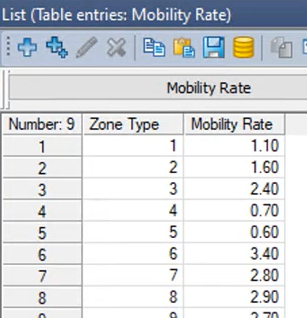Before you create table entries, you must define a table.
1. From the Lists menu, choose User-defined tables > Table definitions.
2. Click the  Create symbol.
Create symbol.
The Create table definition window opens.
3. Make the desired changes:
|
Attribute |
Description |
|
Name |
Unique name of the table |
|
Group |
The group is used to combine table definitions that belong together as regards content. Assign a group name if necessary. |
|
Comment |
Description of the table (optional) |
|
Number of columns/rows |
Enter the desired number of columns and rows. Note The columns correspond to user-defined attributes, which are called, for example, Attribute 1 - Attribute 5 for 5 columns. You can rename and edit these attributes using the Edit attribute definition shortcut menu item. |
4. Confirm with OK.
The list for table entries is created with the specified number of columns and rows and opened directly. You can now enter values in the table (Creating table entries).
|
Note: You can open the associated table entries of a defined table from the Table definitions list. Select one or more desired table definition(s) with the mouse and choose the entry Show table entries from the shortcut menu. |
Example of a table definition
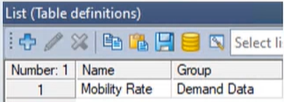
Corresponding List (table entries):