1. Make sure that the Permit interactive editing of geometries option is selected.
2. Mark the desired network object (Marking network objects in the network).
3. Press the Ctrl key and keep it pressed.
4. With the mouse pointer, point at the polygon point that you want to delete.
The polygon point is displayed transparently and a minus sign is displayed at the mouse pointer. A preview of the new boundary is displayed.
5. Click the desired polygon point.
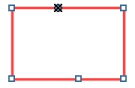
The polygon point is deleted and the boundary adjusted.
|
Notes: You can delete polygon points only if the boundary contains more than three polygon points. |
6. Delete further polygon points, if required.
7. Confirm with OK.
Depending on the network object type, the following applies:
- In case of zones, territories, and polygonal POIs, the new boundary is created immediately and the step ends here.
- In case of main nodes, main zones and restricted traffic areas, a query may open. Proceed with the next step.
8. Confirm with Yes.
The partial network objects (nodes, zones or links), which lie within the boundary, are allocated to the higher-level network object (main node, main zone, or restricted traffic area) and the new boundary is saved.
|
Note: If you want to create the main node, the main zone, or the restricted traffic area with a boundary but without allocated partial network objects, click No in the query. You can also allocate the partial network objects later (Allocating nodes to one or multiple main nodes and Editing main node attributes in the list view). |

