In the Network editor window, you can swap the branches of line routes at a stop which is served by both line routes.
Before the swap:
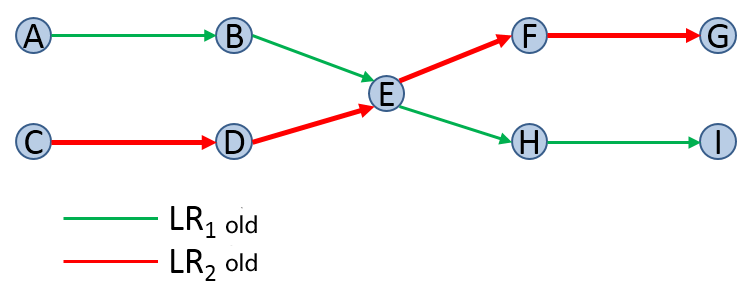
After the swap:
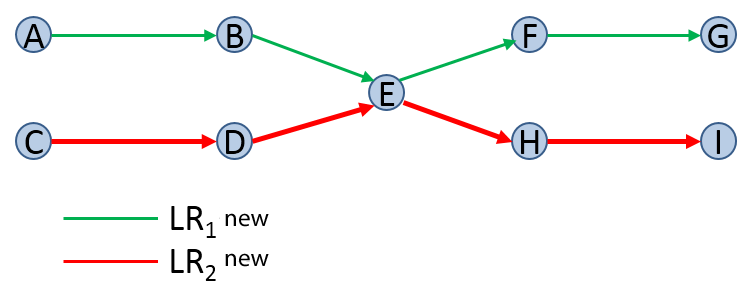
1. Open the Line routes window (Opening the Line routes window).
2. In the Network editor window, click the stop at which you want to swap line routes.
3. In the Line routes window, mark the two line routes that you want to swap.
4. Right-click the marking.
5. On the shortcut menu, click Swap line routes.
The Swap <line route 1> and <line route 2> window opens.
6. If required, click the  icon to edit the attribute selection for the display of the table.
icon to edit the attribute selection for the display of the table.
7. For the first line route, in the Selection column, select the desired item for the swap from the list of possible line route items.
Depending on the selection, the selection of the possible line route items is adjusted to the second line route. Only those line route items are displayed which have the same position, in case of link stop points additionally in the same direction of traversed line route items.
8. For the second line route, in the Selection column, select the desired item for the swap from the list of possible line route items.
|
Note: In the Selection column, only those line route items will then be offered for selection at which all time profiles have a profile point and whose stop point exists with the same property among the line route items of the other line route. In case of link stop points, the link stop point also has to be traversed in the same direction. For those line route items which cannot be selected, the reasons are displayed in the Selection column. |
9. If required, edit the Maximum dwell time when combining vehicle journeys.
10. Confirm with OK.
The line routes are swapped.

