|
Notes: The following rules apply when editing the course of a line route and when editing the course of a system route. The rules also apply when editing the course of a path. However, only nodes and zones, and no stop points, can be part of the course (Editing the course of a path). Please note any info text in the program window status bar about the operations available. |
In the route path, fixed and non-fixed (=free) items are distinguished. When you are using the Edit mode, you can fix items in the route course.
- Fixed items cannot be shifted. They are taken into account during the shortest path search. The route course runs via these stop points or nodes.
- Free items can be shifted, i.e. the route no longer runs via the free item but via the object (stop point/node/link) to which the first free item is shifted.
- Start and end stop points are regarded as fixed stop points in the route path as long as they are not shifted.
|
Note: Free and fixed items are displayed in different colors. You can set the color for the display via the Graphics > Edit graphic parameters menu on the Basis page. Free items are displayed in the color set for Marking 1, fixed items are displayed in the color set for Marking 2 (Specifying basic settings for the Network editor window). |
Fixing a node or a stop point
1. Select the desired line route or system route.
2. Press F5 to activate the Edit mode.
3. Click on the node or stop of the highlighted route that you want to fix in the network, or press the Fix all profile points button to fix all nodes or stops on the desired line route.
The item is fixed and highlighted in marking color 2.
|
Note: You can also revert the fixation by clicking on the item again, or by pressing the Undo all fixations button. |
Editing a route course or a route section
You can edit a route course as follows.
|
Note: The planned change of the line route items is shown in the Network preview. |
|
Procedure |
Description |
|
Editing the entire route course |
In this case, you do not have to fix stop points, as the start stop point and the end stop point are regarded as fixed. |
|
Editing a section of the course |
|
|
Extending a route course |
Fix the previous start or end stop point and drag the route course from the previous start or end stop point to the desired stop point while holding down the mouse button. Then release the mouse button. |
|
Shortening a route course |
Fix the stop point which shall be the new start or end stop point of the route and drag the previous start or end stop point to the fixed stop point while holding down the mouse button. Then release mouse button (Example 1: Shortening the route path at the start). |
Visum provides four path search criteria for the route path search from or to fixed stop points/nodes (Line routes: specifying parameters for the path search) and, based on the specified search criterion, searches the best path from a fixed stop point/node or from the start stop point of the route to the next fixed stop point/node or to the end stop point and displays the new course of the edited route path.
|
Note: The following applies to edited courses of system routes:
|
Example 1: Shortening the route path at the start
The route course to be shortened has the original course (stop points or nodes) 1 > 2 > 3 > 8 > 9 > 4 > 5.
Procedure 1
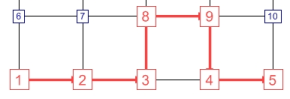
1. Fix the stop point 3 (Fixing a node or a stop point).
2. Drag the start stop point 1 to the stop point 3.
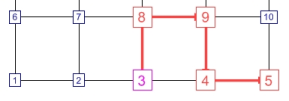
The fixed stop point 3 is the new start stop point of the course. A shortest path search was not carried out.
Procedure 2
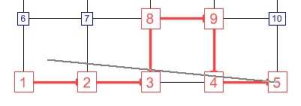
1. Drag the start stop point 1 to the stop point 3 without fixing an item.
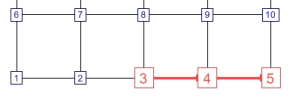
The new route path is 3 > 4 > 5. A shortest path search is carried out.
Example 2: Rerouting the route path in the middle
The route course to be rerouted has the original course (stop point or node) 1 > 2 > 3 > 8 > 9 > 4 > 5.
Procedure 1
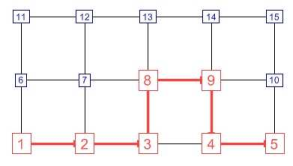
1. Fix the stop points 2 and 9 (Fixing a node or a stop point).
2. Drag the stop point 8 to the stop point 12.
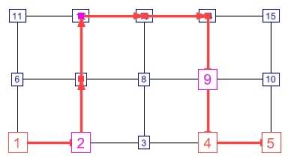
The new route path is 1 > 2 > 7 > 12 > 13 > 14 > 9 > 4 > 5.
Procedure 2
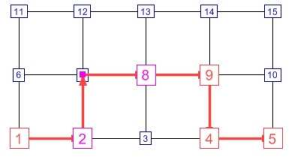
1. Fix the stop point 2 and the stop point 8 (Fixing a node or a stop point).
2. Drag the stop point 3 to the stop point 7.
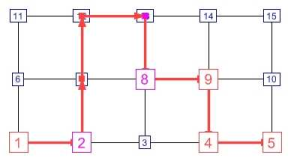
3. Undo the fixation of stop point 7 by clicking the stop point once more.
|
Note: Stop point 2 and stop point 8 remain fixed. |
4. Drag the stop point 7 to the stop point 13.
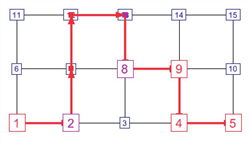
The new route path is 1 > 2 > 7 > 12 > 13 > 8 > 9 > 4 > 5.
Changing the route course by specifying a particular position
You can also reroute the course of a line route via a desired stop point or node if you select the desired position using the search function instead of dragging the stop point to the desired position. Proceed like this if many stop points are located close to each other geographically.
1. Make sure that the desired line route has been selected and that the Edit shape mode has been activated.
2. Fix the desired stop points, as described in the examples (Example 1: Shortening the route path at the start and Example 2: Rerouting the route path in the middle).
3. Right-click the stop point at which you want to change the route course.
4. On the shortcut menu, click Select storage location.
The Find stop point/node window opens.
5. In the drop-down list, select the desired search criteria.
6. Enter the desired search term.
The object in search for will be marked in the list.
7. Confirm with OK.
The route path is rerouted via the desired node / stop point.
8. Confirm with OK.
Effects on vehicle journeys and vehicle journey sections
If you edit the course of a line route, the vehicle journeys and vehicle journey sections of the line route are affected.
- If the route path is changed in such a way that the start and the end item of a vehicle journey (or a vehicle journey section) are no longer included in the new route path, the vehicle journey (or vehicle journey section) will be deleted.
- If a vehicle journey (or vehicle journey section) has the same start and end item due to the application of the rules below, it will be deleted.
- If all vehicle journey sections of a vehicle journey are lost because of the rules below, it will be deleted.
The following applies when editing the beginning of a course:
|
Operation |
Description |
|
Shorten (a starting section of the new course is completely enclosed in the former course) |
If the course is shortened at the start, all affected vehicle journeys (vehicle journey sections) are shortened accordingly and thus start at the new first item of the course after the modification. |
|
Extend (a starting section of the former course is completely enclosed in the new course) |
Vehicle journeys (vehicle journey sections), which used to start at the first item of the course, will also be extended. They will thus again start at the first item of the new course. All other vehicle journeys (vehicle journey sections) remain unchanged. |
|
Reroute (all other changes within the start section) |
Vehicle journeys (vehicle journey sections), which used to start at the first item of the course, will also be rerouted. They will thus again start at the first item of the new course. All other vehicle journeys (vehicle journey sections) affected are treated as if shortened. They thus start at the first remaining item of the former course. |
The following applies when editing the end of a course:
|
Operation |
Description |
|
Shorten (an end section of the new course is completely enclosed in the former course) |
If the course is shortened at the end, all affected vehicle journeys (vehicle journey sections) are shortened accordingly and thus end at the new last item of the course after the modification. |
|
Extend (an end section of the former course is completely enclosed in the new course) |
Vehicle journeys (vehicle journey sections), which used to start at the last item of the course, will also be extended. They will thus again end at the last item of the new course. All other vehicle journeys (vehicle journey sections) remain unchanged. |
|
Reroute (all other changes within the end section) |
Vehicle journeys (vehicle journey sections), which used to start at the last item of the course, will also be rerouted They will thus again end at the first item of the new course. All other vehicle journeys (vehicle journey sections) affected are treated as if shortened. They thus start at the first remaining item of the former course. |
The following applies when editing the middle of a course:
|
Note: Due to the first basic rule above, it is irrelevant whether a start and an end item of a vehicle journey (vehicle journey section) are included in the altered section of a course. |
- If the modified section lies entirely in between the start item and the end item of a vehicle journey (vehicle journey section), the vehicle journey (or vehicle journey section) will also be rerouted. It depends on the location of the reference point whether its departure time needs to be adjusted. Calculated departure and arrival times past the modified section are always subject to change.
- If the modified section contains exactly one outer item of a vehicle journey (or a vehicle journey section), the procedure is the same as when shortening a vehicle journey. If only the start item lies within the modified section, the vehicle journey (or the vehicle journey section) will subsequently start at the first item past the modified section. If only the end item lies within the altered section, the vehicle journey (or the vehicle journey section) will subsequently end at the last item before the modified section.
Adjusting departure times of vehicle journeys
When rerouting a line route, the departure times of vehicle journeys may have to be adjusted so that their temporal positions are not changed.
- ► If the time profile has a reference item which is not lost, you should fix the virtual departure/arrival time at the reference item for each vehicle journey and restore it after rerouting and set the new time profile times by adjusting the departure time of the vehicle journey.
- ► If the time profile has a reference item which gets lost, proceed as follows: If the start item of the vehicle journey changes, fix the departure time at the first remaining item of the vehicle journey. If the start item of the vehicle journey does not change, an adjustment is not necessary. The departure time at the start item is fixed.
- ► If the time profile has no reference item, proceed as follows: If the start item of the vehicle journey changes, fix the departure time at the first remaining item of the vehicle journey. If the start item of the vehicle journey does not change, an adjustment is not necessary. The departure time at the start item is fixed.

