In the Items and time profiles tab, you can specify a reference journey per time profile via a drop-down list. The output of the times in the Arrival and Departure columns, which you can select for display, depends on this vehicle journey.
|
Note: You can edit the times in the Arrival and Departure rows later, apart from the arrival at the first item and the departure at the last item. |
1. Click the time profile that you want to edit.
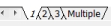
2. In the drop-down list below the divided window, select a Reference journey.
|
Note: If No reference journey is selected in the list or if a time profile does not have any vehicle journeys, the displayed arrival and departure times are standardized and thus refer to a presumed start departure time of 00:00 at the beginning of the profile. |
The specific times of the reference journey are displayed in the Arrival and Departure columns instead of the usual values.
|
Notes: If a vehicle journey does not cover the full course of a time profile, “virtual“ times are issued at the missing time profile items. Virtual times are displayed in italics. As long as the Edit line route <Name> window is open,
The information is not saved once the window is closed. When opening the window or switching to a time profile which has not yet been displayed, the reference journey is automatically set to No reference journey or to the First journey of the time profile, based on the setting under Edit > User preferences > User interface > Miscellaneous (Standard setting for reference journeys). |
Standard setting for reference journeys
Before you create a time profile, you can specify the standard setting for reference journeys.
1. From the Edit menu, choose User preferences.
The User preferences window opens.
2. In the navigator, select User interface > Miscellaneous.
3. Select the desired option.
|
Default setting for reference journey in time profile dialog |
No reference journey If the option has been selected, the displayed arrival and departure times are standardized and thus refer to a presumed departure time of 00:00 at the beginning of the profile. First vehicle journey If the option has been selected, the times of the first vehicle journey listed in the Reference journey drop-down list will be displayed in the Edit line route <Name> > Items and time profiles window, whose absolute temporal position influences the displayed Arrival and Departure attributes (Setting reference stop points). |
4. Confirm with OK.

