You can restrict the POIs permitted for the selection in the Network editor window to one category or one category and its subcategories.
1. In the Network editor window, click the Edit mode icon  .
.
2. In the Network window, click the POIs button.
3. Click the black triangle on the POIs 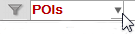 button.
button.
A selection list opens. It shows all POI categories and subcategories that exist in the network.
4. Click the category which you want to permit in the Network editor window.
5. Click the Include sub-categories option, if desired.
The category has been selected. The label of the POIs button now displays the selected category and subcategories, where applicable.
If you move the mouse pointer over the button, a tooltip displays the number of the editable, existing, and active POIs.
If there is a restriction to a category or a category and its subcategories, the Multi-edit and Multi-delete operations as well as the insertion of user-defined attributes and renumbering of POIs only apply to this category (and it subcategories).
If you insert a new POI, only the selected category (and subcategories) can be selected for this POI.
|
Note: If the selection is restricted to a category without its subcategories, the category of the newly inserted POI is automatically set. The category allocation window does not open in this case. The POI is inserted without a polygon. |

