1. In the Network editor window, click the Edit mode icon  .
.
2. In the Network window, click the Links button.
3. In the network, click next to the link (in the desired direction) whose course you want to edit.
The link is marked.
4. Right-click in the network display.
A shortcut menu opens.
5. Select Redefine link geometry.
6. In the network, mark the position of the first intermediate point with a left-click.

A rubber band connects the From-node via the current position of the mouse with the To-node of the link.
7. If required, define further intermediate points by marking the desired positions in the network.
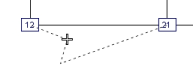
|
Note: If you press the Esc key, the course will be discarded and the link will be reset to the previous course. |
8. Once you have inserted all intermediate points, press the Enter key to complete the course.
|
Tip: Alternatively, in the network display, right-click and from the shortcut menu choose the desired entry. |
The course of the link is changed.
|
Note: Depending on the settings made under User preferences, the link geometry is used as link length. You can change the setting under Edit > User preferences > navigator entry Network > Links or via the shortcut menu. |

