By default, a filter affects the network objects of exactly one network object type. However, there are also hierarchical filters, where the filter conditions of a network object type may affect other network object types, too. This applies to stops, stop areas, stop points, lines, line routes, line route items, time profiles, time profile items, vehicle journeys, vehicle journey items, vehicle journey sections, path sets, paths, and path items.
If, for example, you only want to filter the vehicle journey sections of a certain transport system, proceed as follows. Filter the lines by the TSys Code attribute and thus at the same time all associated vehicle journey sections. If, however, you want to filter, for example, all lines which use a specific vehicle combination proceed as follows. Filter the vehicle journey sections by the Vehicle combination number attribute and thus at the same time all lines.
For the hierarchical filter, you always need to specify two settings, which are independent of each other:
- Specify the filter conditions. These can be specified for one or more network object types. Moreover, you can restrict a network object filter to single network objects.
Example: Out of a hierarchy A-B-C-D-E, set filter conditions for B and D.
- Specify to which of the hierarchically linked network object types the filter shall apply. If you exclude a network object type from the filter, this type will not be filtered and all network objects will be active.
Example: Specify that the filter only applies to level C and D.
The network objects of the network object types to which the filter applies, are active if all of the following conditions apply:
- The network object complies with its filter conditions.
- On each higher level, the predecessor complies with the specified filter conditions.
- On each lower level, either no filter conditions have been specified or filter conditions have been specified and a consistent path exists to this level, on which each network object complies with the conditions specified for that level.
In the above example, only network objects of level C and D can thus be filtered, depending on the filter conditions that have been specified for B and D. The network objects of level A, B and E will all be active, since the filter does not apply to them.
Example of a hierarchical filter of the line hierarchy
The line filter distinguishes between hierarchy objects (line, line route, time profile, vehicle journey, and vehicle journey section) and item objects (line route item, time profile item, vehicle journey item).
A hierarchy object is active if, from this object, a path exists up and down in the hierarchy along which the following applies on each level (even on the level of the object):
- The hierarchy object fulfills its own filter criterion if one has been defined.
- At least one associated item object fulfills its own filter criterion, if defined.
An item object is active if the associated hierarchy object is active and fulfills its own condition, if defined.
In the following example, conditions have been defined for the levels line, line route, line route item, time profile, time profile item and vehicle journey.
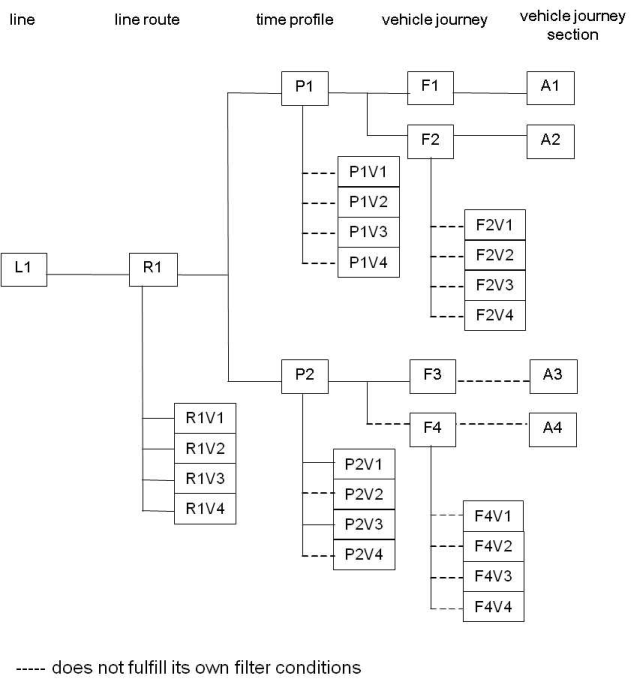
|
Active network objects |
Passive network objects |
|
|
|
Note: Network objects are only active if they comply with the current filter conditions and are contained in the spatial selection (Setting network objects active/passive via the spatial selection). |
1. Make sure that the filter window of the desired network object type is open (Opening a filter window).
2. Select the desired tab.
3. Set up the filter conditions (Specifying a filter condition).
4. Click the Selection on/off button.
The Selection window opens.
|
Note: This button is not provided for line route items, time profile items, and vehicle journey items. |
5. Select the network objects to which the specified filter conditions shall apply by clicking in the desired rows of the list.
|
Element |
Description |
|
Check all |
Use this button to select all rows. |
|
Uncheck all |
Use this button to initialize a selection. |
|
Invert |
Use this button to select the non-selected rows and vice versa. |
|
Note: You can select several successive rows if you hold down the Ctrl key and left-click the desired rows. |
6. Select the Use selection option.
7. Confirm with OK.
The button label is displayed in a different color.
8. Make sure that the option Use filter has been selected.
9. Select the Complement option, if required.
|
Note: If the option has been selected, all network objects that comply with the filter conditions are set passive. All others are set active. |
10. If required, select other tabs and specify further filter conditions.
|
Note: The labels of tabs, in which filter conditions have been specified, are displayed in a different color. |
11. In the Filter applies to section, specify to which network object types the filter shall apply.
|
Note: In the line filter, you can select all options via the Check all button and deselect all options via the Uncheck all button. |
12. Confirm with OK.
The network objects of the network object types to which the filter applies, are set active or passive according to the filter conditions and the hierarchical relations.
Video: How To Use Hierarchical Filters

