In a filter with multiple conditions you can set brackets to ensure that the filter conditions are applied correctly.
Brackets are only permitted in a filter condition if at least three rows exist with filter conditions.
1. Make sure that the Filter for <Network object type> window of the desired network object is open and three or more filter conditions are defined.
2. In the filter window, mark the rows that you want to put in brackets. Press and hold down the Ctrl key and click at least two row numbers displayed one below the other.
The rows with the filter conditions are marked.
3. Click the Put into brackets button.
The marked filter conditions are put in brackets.
4. If you want to remove the brackets, mark the respective filter conditions and click the Remove brackets button.
The brackets are removed.
Example
Filter conditions for links
- Volume[Veh] PrT ≤ 1000
- Saturation PrT < 100
- Capacity PrT ≤ 1200
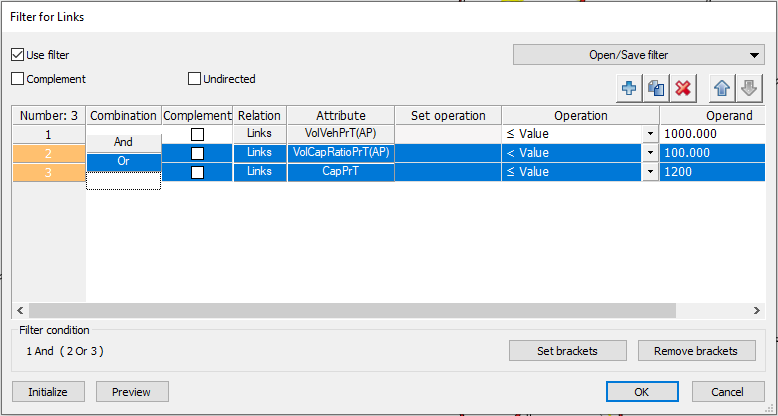
The link filter filters all links that have a maximum volume of 1000 and saturation below 100% or have a maximum capacity of 1200 vehicles.

