|
Note: To open the Smart map window, from the View menu, choose > Tool bars > Smart map. |
In a small format, the Smart map window provides an overview of the network. A red rectangle indicates the network section currently displayed in the Network editor window. If the zoom factor used in the Network editor window is too high to display the section as a rectangle in the Smart map, the section is displayed as cross hairs instead.

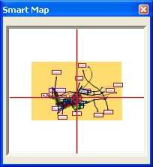
The Smart map view depends on the Network editor view. Changes made to the Network editor view affect the Smart map view and vice versa. For instance, if you zoom into the network or move the current view, the position of the rectangle or cross hairs is moved in the Smart map as well. To change the network view, change the position or size of the red rectangle in the Smart map.
By default, the graphic parameters set for network display are used for Smart map display. Optionally, you can set specific graphic parameters for the Smart map which can be saved to file and read from file again.
You can customize the position, size, and visibility of the Smart map window (Changing the display of windows).

