You can specify the display of network objects selected for flow bundles and set the display of flow bundle bars.
Editing the display of selected network objects
You can specify a color for the network objects marked for the flow bundle.
1. On the Graphics menu, click Edit graphic parameters.
The Edit graphic parameters window opens.
2. In the navigator, select the Graphics tools entry.
3. In the Flow bundle section, make the settings of your choice.
|
Element |
Description |
|
Selected network objects |
You can specify the color of the selected network objects in a separate window by clicking in the color field. |
| Use same color for labels | If the option has been selected, the color which is used to display the bars is also used for the labels of the selected objects. |
| Use separate text color | If the option has been selected, you can specify a color for the labels of the objects selected in the network. |
4. Confirm with OK.
The objects marked for the flow bundle are displayed according to your chosen settings.
Setting the display of flow bundle bars
You can display flow bundle volumes as bars. These bars are drawn over the corresponding standard volume bars and not next to them.
|
Note: You can insert flow bundle bars manually or automatically while calculating the flow bundle (Inserting a flow bundle). |
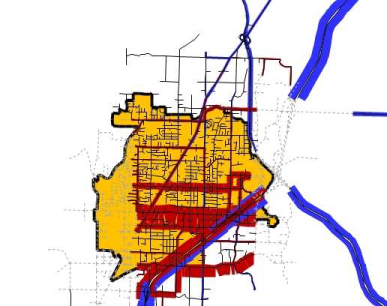
1. On the Graphics menu, click Edit graphic parameters.
The Edit graphic parameters window opens.
2. In the navigator, select the Links > Bars > Display entry.

3. Enter a bar.
4. In row ScaleAttrID, select the Volume flow bundle PrT [veh] (AP) attribute.
|
Note: Flow bundle bars are displayed together with their reference bar. The following bars are considered reference bars:
|
If a matching reference bar exists, a query opens.
5. In this case, decide if the graphic parameters of the flow bundle bars shall be automatically adjusted to the settings of the reference bar.
The new column for the flow bundle bar is inserted. The new column and the reference bar may include a reference note to the other bar in the Related bar row. The flow bundle bar is always displayed on the right side of its reference bar.
6. Specify any further settings you need.
|
Notes: The settings are the same as those for link bars (Displaying properties via bars). You should specify the same scaling for the flow bundle bar and for the corresponding reference bar. In the preview only half width of the flow bundle bar is displayed in the upper section of the window so that the reference bar below remains visible. |
7. Confirm with OK.
The flow bundle bars are displayed according to your chosen settings.

