For links and connectors, you can display the difference between two attributes of a network object by a single bar. With flow bundle volumes, you can display the difference between two attributes of an OD pair accordingly by one bar. With turn volumes, you can display the difference between two turn attributes by one bar.
The width of the bar indicates the difference of the two attribute values. Via the classification settings, you can classify the differences. Additionally, the classes can be distinguished by color.
- Example of a uniform display of difference values
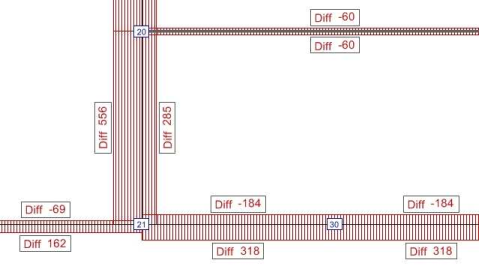
- Example of a classified display of difference values

1. Make sure that the appropriate page has been opened in the Edit graphic parameters window:
- Links: Links > Bars > Display
- Connectors: Connectors > Bars > Display
- Desire lines for zones: Desire lines zones > Display
- Desire lines for main zones: Desire lines main zones > Display
2. If required, add another column for a bar (Defining one or multiple bars).
3. Click in the header of the column for the desired bar.
|
Note: You can directly edit some of the display properties in the column. The Edit function provides access to all display properties. |
4. Click the  Edit icon.
Edit icon.
The Edit bar <no> window opens.
5. Select the Draw this bar option.
6. In the Bar type section, select the option Difference bar.
7. Select the Scaling tab.
8. In the Scaling attribute section, make the desired settings.
|
Element |
Description |
|
Plus sign |
Via this button, you select the first attribute of the network object type. |
|
Minus sign |
Via this button, you select the second attribute of the network object type. |
|
Note: For the bar width, the order of these two attributes is not regarded, as the bars will represent absolute values. Negative and positive values can be distinguished by color according to the classification settings in the Fill style tab. |
9. Adjust further settings (Setting the display properties of a standard bar).
10. Click the Preview button.
In the Network editor window, the difference values are shown as bars according to your settings.

