When merging two polygon points, you first need to specify that a new polygon point may be captured by an existing one ("snapping").
|
Note: You can also simultaneously merge all polygon points in the network with the same coordinates (Merging all polygon points with identical co-ordinates). |
1. Make sure that the Automatic snapping of vertices option is selected via the menu Edit > User preferences > User interface > Network editor and specify a Snap radius.
2. Mark the desired network object (Marking network objects in the network).
3. Click the desired polygon point and hold down the mouse button.
4. Drag the polygon point to the position of the polygon point of a different polygon.
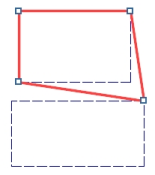
Adjacent polygon points of other polygons are displayed as small squares and are "snapped", after a minimum distance (specified under User preferences) has been reached.
5. Release the mouse button.
The polygon point is moved and merged with another polygon point into a single point. The edges between the merged polygon points are also merged.
For main nodes, main zones and
6. Confirm with Yes.
The partial network objects (nodes, zones or links) that lie within the boundary are allocated to the higher-level network object (main node, main zone, or
|
Note: If you want to create the main node, the main zone, or |

