|
Notes: You cannot set single system routes, lines, line routes, paths, path items and all subordinated items active or passive by specifying a polygon (Setting lines active/passive). Only network objects of network object types whose Switch on/off spatial selection option has been selected, will be taken into account. Only network objects which comply with the current filter conditions can be set active (Using filters to set network objects active or passive). |
1. In the Network editor window, click the  Spatial selection mode icon.
Spatial selection mode icon.
The Spatial selection toolbar is displayed.
2. In the Spatial selection toolbar, click the  Set spatial selection to the exclusive state icon.
Set spatial selection to the exclusive state icon.
3. Hold down the Ctrl key and click to define the polygon points of the planned polygon.
4. Press the Enter key.
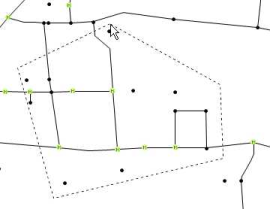
All network objects, which are located within the territory, are set active. Network objects outside of the polygon are set passive.
|
Note: To zones, main zones, main nodes, POIs and GIS objects with polygons, the co-ordinates of the centroid apply. |
|
Tip: Alternatively, you can simply specify a rectangular section by defining the upper left corner of the intended rectangle with a mouse click, then holding down the mouse key and dragging the desired rectangle. |

