When you open a matrix, it is displayed in a Matrix editor window (Opening matrices).
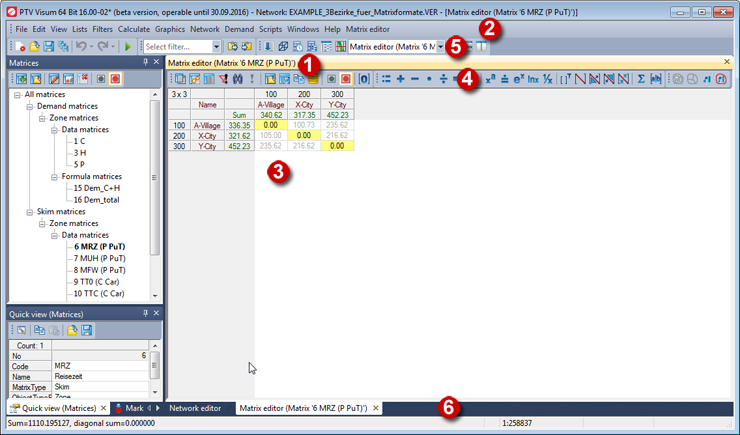
(1) Title bar
The title bar shows the numbers and names of Visum matrices by default. When you open several matrices, the number of matrices opened is displayed in the title bar. It further shows the file name of external matrices. You can change the number and name of a matrix (Showing and editing matrix attribute values).
(2) Menu bar
As soon as a Matrix editor window becomes active, an additional Matrix editor menu is shown. This menu item provides matrix-specific functions.
(3) Matrix values
Here the matrix values of one or several matrices opened are displayed. The values in the matrix diagonals are highlighted in yellow. The shortcut menu offers various editing options. You can change the matrix display using various options (Filtering and aggregating matrix data, changing the view and Basic settings for matrices). Alternatively, you can show and edit the matrices in lists (Opening matrices in the List view).
(4) Toolbars of the Matrix editor window
The toolbars allow you to call specific program functions.
|
Icon |
Name |
Description |
|
|
Select matrices |
Manage the matrices opened in the Matrix editor window |
|
|
View options |
Edit display properties of the Matrix editor window |
|
|
Matrix view / List view |
Switches between the Matrix view and the List view |
|
|
Filter the matrix data view |
Hide or show certain columns or rows according to filter criteria |
|
|
Find matrix cell |
Find the matrix cell in the opened matrix |
|
|
Recalculate dynamically aggregated view |
Recalculate data in aggregated view if classification was made according to indirect (main) zone attribute and matrix values were subsequently changed |
|
|
Read matrix contents from file |
Import data from another matrix into the matrix shown in the Matrix editor window |
|
|
Save to file |
Save Visum matrix opened in the Matrix editor window as a file or save the external matrix opened under a different name |
|
|
Export current view to the clipboard |
Copy matrix values to the clipboard |

|
Export current view to database | Save matrix values in a database |
|
|
No synchronization with other windows |
The Matrix editor window is not synchronized with other windows. |
|
|
Synchronization with other windows: Highlight |
OD pairs or main OD pairs marked in the matrix editor window are also marked in other windows and vice versa. The synchronization also works between multiple matrix editor windows. |
|
|
Initialize |
Set all matrix values to 0 |
|
Symbol |
Name |
Description |
|
|
Set value(s) |
Overwrite matrix with a constant or another value of different matrix |
|
|
Add |
To the matrix values add a constant or other value of another matrix |
|
|
Subtract |
From the matrix values subtract a constant or other value of another matrix |
|
|
Multiply |
Multiply the matrix values by a constant or other value of another matrix |
|
|
Divide |
Divide the matrix values by a constant or other value of another matrix |
|
|
Form the minimum |
Replace matrix values by the minimum of the respective matrix value and a constant or value with the same OD pair, but of another matrix |
|
|
Form the maximum |
Replace matrix values by the maximum of the respective matrix value and a constant or value with the same OD pair, but of another matrix |
|
|
Raise to power |
Raise matrix values (by element) to the power of a constant or other value of another matrix |
|
|
Round |
Round matrix values to a specified precision |
|
|
Exponential function |
Replace matrix values (by element) by a matrix exponential function |
|
|
Apply natural logarithm |
Replace matrix values (by element) by their natural logarithm |
|
|
Form reciprocal |
Replace matrix values (by element) by their reciprocal value |
|
|
Transpose |
Transpose the matrix values from columns into rows and vice versa |
|
|
Set diagonal |
Set diagonal matrix values to a constant value |
|
|
Reflect lower triangle |
Copy matrix values below the diagonal to the respective OD pairs in the upper triangle |
|
|
Reflect upper triangle |
Copy matrix values above the diagonal to the respective OD pairs in the bottom triangle |
|
|
Make symmetrical |
Replace matrix values by the mean value formed by pairs of the two laterally reversed matrix values |
|
|
Combination of matrices and vectors |
Linkage of matrices and vectors by arithmetic operations |
|
|
Set values conditionally |
Replace matrix values which satisfy a certain condition by a particular value. |
|
|
Aggregate |
Group, renumber or delete rows and/or columns of a matrix |
|
|
Disaggregate |
Subdivide rows and/or columns of a matrix into several rows and/or columns |
|
|
Projection |
Use a factor to project matrix values per row, column or both to a new target value |
|
|
Projection by territory |
Use different factors depending on territory or territory relation to project matrix values |
(5) Window selection
Use the list box to switch between the opened windows.
(6) Tab bar
Using tabs, you can switch between all opened matrices.
|
Note: In the directory C:\Users\Public\Documents\PTV Vision\PTV Visum 2021/Examples, you can find an example of use on this topic. The Matrix Editor example shows the various possibilities of editing and analyzing matrices with the integrated matrix editor. |




































