In the schematic view, you can add pockets to the left or to the right of individual legs.
1. Make sure that the Geometry view is selected in the Views window.
2. Make sure that the Lanes option has been selected in the schematic view.
3. Click the button of the leg to which you want to add a pocket.
The buttons to create pockets are displayed at the selected leg. The buttons display a plus sign.
4. Click the button to create the desired pocket.
The pocket is inserted.
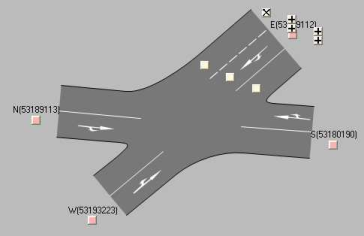
|
Note: You can remove the pocket again if you click the button next to the pocket anew. The button displays an x. |

