You can specify the sequence of the stages and then create stage-based or signal group-based signal programs based on the existing stages.
All existing stages are displayed in the upper section of the Stage sequence editing page. The generated stage sequence is displayed in the lower section.
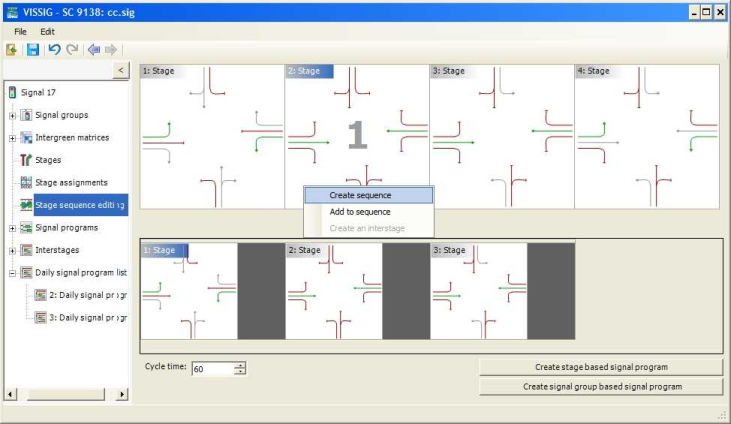
|
Notes: You can edit the height of the sections by dragging the divider between the stages and the stage sequence. You can export a stage sequence as a graphics (Exporting a stage sequence). |
1. In the navigator, select the Stage sequence editing page.
2. Click the stage that shall be the first stage of the stage sequence.
3. Hold the Ctrl key down and click the second desired stage.
4. Hold the Ctrl key down and, in the desired order, click all further stages that you want to add to the stage sequence.
5. Open the shortcut menu with a right-click.
6. Select the desired entry.
|
Element |
Description |
|
Create sequence |
Use this entry to create a stage sequence. |
|
Add to sequence |
Use this entry to add further stages to an already existing stage sequence. Note Alternatively, you can double-click the desired stage. |
The stage sequence is displayed in the lower section of the page.
|
Note: Double-click a stage in the display of the sequence to remove single stages from the sequence. Use the Clear sequence entry of the shortcut menu to delete the entire stage sequence. |
7. Enter the desired Cycle time for the signal program.
8. Click the desired button.
|
Element |
Description |
|
Create stage based signal program |
Use this button to create a stage-based signal program with a preset cycle time. |
|
Create signal group based signal program |
Use this button to create a signal group-based signal program with a preset cycle time. |
|
Note: Before creating a signal program, you need to select an intergreen matrix as default on the Stage assignments page (Selecting a default intergreen matrix). |
The signal program is calculated. In the navigator, the editing view opens under Signal programs. If required, interstages are created automatically for all transitions between any used stages.
|
Notes: You can edit the interstages in the navigator under Interstages (Managing interstages). They can also be inserted manually (Inserting an interstage manually). Before creating interstages, you can specify general settings for the optimization of the interstages (Optimizing interstages). |

