In Visum, you can intersect any network objects of the type point, line, or polygon that overlap spatially.
|
Note: You can also intersect objects during a sequence of operations. To do so, click Calculate > Procedure sequence, Miscellaneous and select procedure Intersect (Setting up and starting the procedure sequence). During a procedure sequence, you can intersect multiple attributes at the same time. Using the symbols below the table, you can create and delete attributes as well as edit the sequence of calculation. |
In the following example, the total number of boarding passengers at the stop points of a zone is calculated and saved in the AddVal1 attribute.
1. In the Network editor window, click the Edit mode icon  .
.
2. In the Network window, right-click the Zones button.
The Zones shortcut menu opens.
3. Select the Multi-edit entry.
The Multi-edit zones window opens.
4. On the Formula tab, select the AddValue 1 attribute.
5. Click the Intersect button.
The Procedure parameters Intersect window opens.
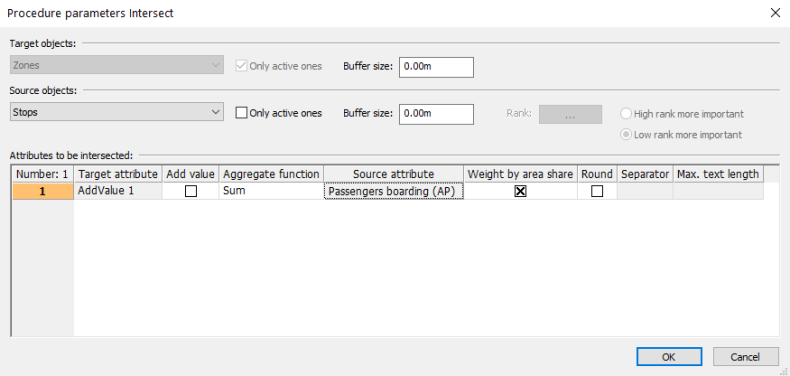
6. Make the desired changes.
|
Element |
Description |
|
Target objects |
The selected target object is displayed Note Open this window during a procedure sequence to select the desired target object there. Buffer size Buffer size in meters Note You can allocate a buffer to the selected object to intersect it. Thus you can, for example, intersect two point objects to which an area is allocated due to the buffer. |
|
Source objects |
Selection of the origin network object (here Stops) Only active ones If this option has been selected, only active source objects are intersected. Buffer size Buffer size in meters Rank If you use the aggregate function Most Important Share, you must select a numerical attribute of the set source object that determines the rank. Low rank more important If this option is selected, the object with the lowest value in the attribute selected under Rank is decisive. High rank more important If this option is selected, the object with the highest value in the attribute selected under Rank is decisive. |
|
Attributes to be intersected |
In the table, you specify the options for intersecting attributes. Open the window in the procedure sequence to intersect multiple attributes at the same time. Target attribute (in example AddValue1) The selected target attribute is displayed. Add value
Aggregate function Here you select how the target attribute values are calculated from the source attribute values. The aggregate functions that are available (and their effects) depend on the data types of source attribute and target attribute.
Sum of attribute values
Average of attribute values
Number of attribute values
Lowest attribute value
Highest attribute value
The values of intersected attributes are separated by separator
The occurrence of intersected attributes, separated by separator
The value of the target attribute at the target object is provided by the cut source object that has the largest share. If the share of two source objects is the same, the object with the smaller number wins. If, for example, territories are intersected with links, the name of the territory that covers most of the link is written to the link.
The value for the target object is taken from the "most important" source object that is intersected with the target object. If you use this aggregate function, you must select an attribute that determines the Rank in the Source objects section. If the rank of two source objects is the same, the object with the smaller number wins. Source attribute Specification of the source attribute (here Passengers boarding) Note If you select the 1.0 attribute, the number of source objects per target object is counted. Weight by area share
Round
Note The option is only available for attributes of the type integer. Separator Entry of the desired separator Note This option is only available if the target attribute has a string value and the aggregate function Concatenate or Histogram has been selected. Max. text length Entry of maximum text length Note This option is only provided if the target attribute has a string value. |
7. Confirm with OK.
The number of boarding passengers at the stop points is calculated.
|
Notes: The resulting values of the intersected attributes are displayed in the list of the target object. You can also intersect GIS objects with other network objects, for example in order to create Visum attributes (Fundamentals: Intersect). |
 If this option has been selected, the value is added to the current attribute value.
If this option has been selected, the value is added to the current attribute value. If this option has not been selected, the current attribute value is replaced by the input value.
If this option has not been selected, the current attribute value is replaced by the input value.
