You can shift, rotate, enlarge, and reduce backgrounds.
|
Note: Depending on the file format not all editing functions are applicable. |
1. In the Network editor window, click the Edit mode icon  .
.
2. In the Network window, click the Backgrounds button.
3. Click in the network display.
The Managing background objects window opens.
4. Make sure that the desired background is selected from the table of backgrounds.
5. Click the  Mouse mode icon.
Mouse mode icon.
The Managing background objects window closes and the Mouse mode window opens. Four squares at the corners and four double arrows are displayed around the selected background.
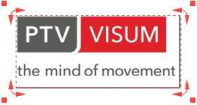
6. The following functions are provided.
|
Note: All changes are applied immediately. |
|
Element |
Description |
|
Move |
Click in the selected background, hold down the mouse button and move the background to the desired position. |
|
Rotate (around the centre of the display) |
Click one of the arrow heads as precisely as possible, hold down the mouse button and rotate the background to the desired position. Notes You can only roate background of the formats *.bmp, *.emf, *.wmf, *.gif, *.jpeg, *.jpg, *.jpe, *.png, *.tiff, *.tif, and *.icon that are no larger than 5000 • 5000 pixels. You can also specify an exact rotation angle (Editing a background). |
|
Enlarge/reduce proportionally |
Click one of the four squares at the corners, hold down the mouse button and drag the mouse until the background has the desired size. Note The length to breadth ratio of the background is kept. |
|
Shrink |
Note The original length to breadth ratio of the background is changed (shrinking). While holding down the Ctrl key, click one of the squares, hold down the mouse button and drag the mouse until the background takes the desired proportions. |
7. In the Mouse mode window, click the OK button.
The Mouse mode window closes and the Managing of background objects window opens.

