Bars can be defined for various network object types.
1. From the Graphics menu, choose Edit graphic parameters.
The Edit graphic parameters: Network editor window opens.
2. On the page Links > Bars, adjust the settings.
3. In the navigator, select the Links > Bars > Display entry.
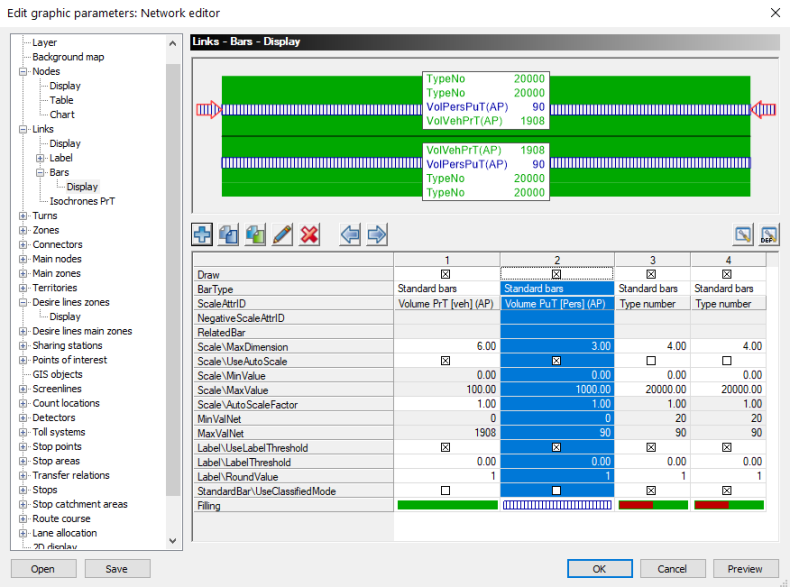
In the upper section, a preview of the currently configured bars appears. The table below stores the description of the bars. Each column refers to one bar. The bars are displayed according to the column order: The first column describes the innermost bar, the last column describes the outermost bar. The currently marked bar is indicated by two arrows in the preview. The arrows are filled for currently displayed bars. Otherwise they are empty.
4. Click the column header to mark the desired column.
5. Use the toolbar to adjust the settings accordingly.
|
Icon |
Description |
|
|
Adds another column to the right of the currently marked column. Simultaneously, another bar is added. |
|
|
Copies the marked columns. |
|
|
Copies the marked columns and changes the bar colors. |
|
|
Opens a window in which you can edit the display properties of the bar selected (Setting the display properties of a bar) |
|
|
Removes the marked columns. Simultaneously, the bars are removed. |
|
|
Moves the currently marked columns by one position to the left. The particular bars are shifted accordingly. |
|
|
Moves the currently marked columns by one position to the right. The particular bars are shifted accordingly. |
|
|
Opens the Link bars graphic parameters: Select attributes window in which you can specify the attributes you want to show as table rows (Selection of multiple attributes). Tip By right-clicking on a row name, you can easily remove or add individual rows using the shortcut menu. |
|
|
Resets the attributes that are displayed as rows in the table to the default selection. |
|
Tips: These functions can also be executed via the shortcut menu. Here you can also adjust the column width settings. |
6. Confirm with OK.
In the Network editor window, the bars are displayed according to the current settings.
|
Note: You have defined the number of bars displayed for the network object type. The contents of the table columns indicate bar display properties. The bar type selected defines the properties you can edit directly in the table. All bar display properties can be accessed via the icon |










