You can display and edit the print area in the user interface.
1. On the File menu, select entry Print (Network editor) > Print area >Show in network.
|
Tip: Alternatively, enable the display of the print area via the shortcut. To open it, click the |
In the network display, the print area is displayed as a rectangle.
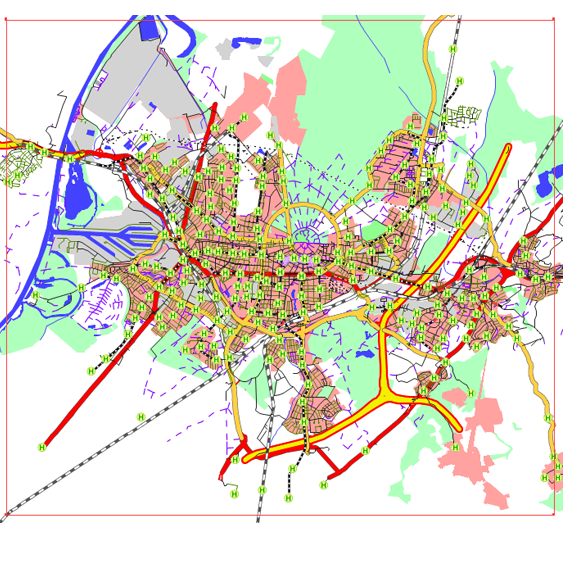
2. Change the print area as desired by dragging the rectangle border with the mouse.
|
Notes: If required, specify a fixed page proportion for editing the section. To do so, from the File menu, choose > Print (Network editor) > Print area. Alternatively, under File > Print (Network editor) > Print area, choose Reset area to drag open a new rectangle and specify a new print area. You can also use the shortcut menu to define the print area as follows:
To open the shortcut menu, in the network view, right-click the display frame of the print area. |
3. If required, make additional settings under File> Print (Network editor). Then click the Print area tab and select Print.
|
Element |
Description |
|
Show print area on screen |
If this option is selected, the print area is displayed in the user interface as a rectangle. |
| Section in network coordinates |
Here you can define the print area by entering co-ordinates. Width and height of the print area are displayed at the bottom in mm. Use fixed page proportion If this option is selected, the height and the width of the printable area remain unchanged when you edit it with the mouse. You can enter the desired page proportion into the box or click the split button to select a default page proportion. |
4. If required, make additional settings in the other tabs.
 split button.
split button.
