You need not open the results version file in the Windows file system. In the Project view, simply open the respective scenario in the results view. You can assign previously defined global layouts to the scenarios (User Manual: Creating a global layout). Global layouts define the window configuration, graphic parameters and filter settings used to open the scenarios. Visum then loads and displays the resulting version file and all functions are available for analysis of the results for this scenario.
If you want to compare two or several scenarios with each other, highlight them in the Project view. Then specify one of them as the main scenario. In the main scenario, open the version comparison. Visum shows a comparison of the main scenario with each of the other scenarios. Version comparison works the same way when used outside scenario management (Version comparison). In the course of the project, you are likely to use version comparison many times. Therefore, you can combine the parameters of the version comparison (including the global layout) into a so-called comparison pattern and save it with the project. Then you can open version comparison in the Project view, without having to change the settings again each time.
You can also compare all scenarios at a glance by using selected, network code numbers. You specify the code number in the Basic settings tab of the Project view. They can then be selected as columns in the Scenarios tab. You can use them to create a table with the scenarios as rows and the columns containing the code numbers.
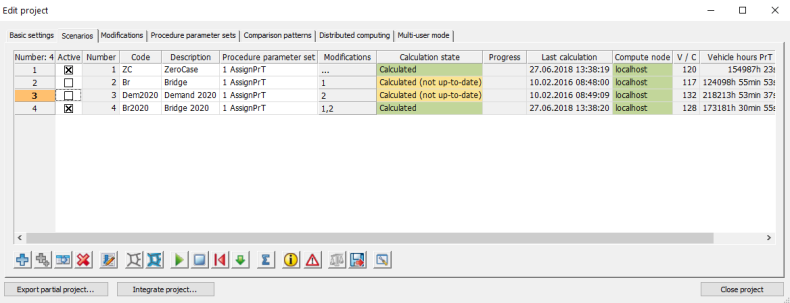
|
Note: You can use the Copy & Paste command to copy this table to a project report. |

