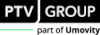Analyzing the Base Conditions
1. Open PTV Vistro and save a new file (File > Save).
2. Define your Global Settings (Edit > Global Settings…).
3. Zoom and Pan to view study area in Network window:
4. Add intersections to your network:
- Select the Intersection tool from the Toolbox
 .
. - Place Intersection in the Network window.
- Repeat for all study intersections

|
Tip: Holding CTRL key while placing intersections allows for multiple placements without having to select the intersection tool each time or use CTRL+C and CTRL+V to copy and paste an intersection with configurations. |
5. Connect intersections by clicking and dragging intersection legs to overlap:
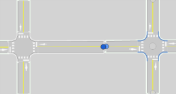
6. Define the intersection geometry by using the Intersection Setup workflow table  .
.
7. Enter traffic volume data and adjustments using the Volumes workflow table  or also, enter base volumes by clicking the base volume directional arrows in the Show Turn Movements Graphical Selector:
or also, enter base volumes by clicking the base volume directional arrows in the Show Turn Movements Graphical Selector:
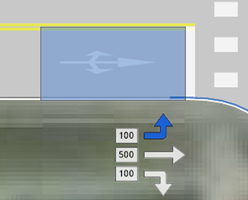
8. Input traffic control parameters and analysis method in the Traffic Control workflow table  .
.
9. Generate your Base Conditions Analysis Report (File > Print Report).