Vistro provides a Mitigation process, which allows you to evaluate potential mitigation measures for intersections that may not meet operational standards. Upon editing the inputs while testing mitigations, the calculations change “on the fly” to provide the user with an interactive mitigation testing environment. The Mitigation Table is shown below.
Figure 38: Mitigation Table
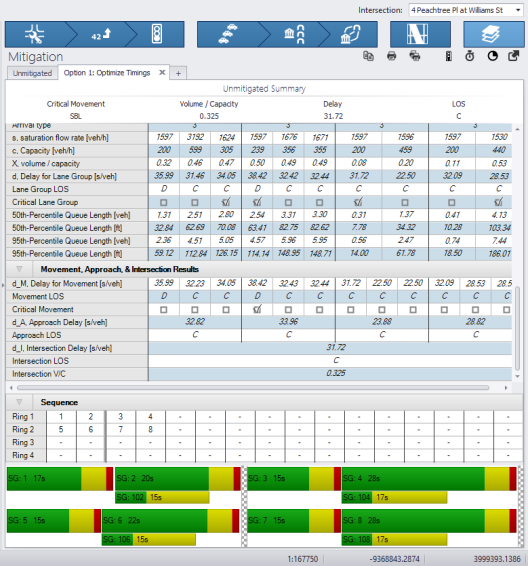
In the Mitigation table, the Unmitigated condition is always present. Here, you can see the basic Intersection Setup and Traffic Control parameters associated with the overall operations at the intersection. Any changes made in the Unmitigated condition will be applied to the network.
For each Mitigation Option, the Unmitigated Summary is shown at the top of the table for easy comparison. In this Mitigation Option table, you can change the Control Type, Analysis Method, and the associated geometry and traffic control parameters.
Not all parameters are available for editing in the Mitigation Option as the intent is to provide a reasonable analysis with minimal data entry to evaluate the feasibility of various Mitigation measures.
Additional functions and features enable easier Mitigation testing as well as comparison of results across the Options, as summarized below.
Table 19: Mitigation Functions and Features
|
|
Function |
Description |
|
|
Add Mitigation Option |
Click to add a new Mitigation Option. Vistro allows up to 99 individual options per intersection |
|
|
Delete Mitigation Options |
Click to remove this Mitigation Option from the Mitigation Table. |
|
|
Rename Mitigation Option |
Double click on the Tab name to edit the name. |
|
|
Duplicate |
Generates a duplicate Mitigation Option |
|
|
|
Prints summary of current Mitigation Option |
|
|
Print All |
Prints summary of all Mitigation Options |
|
|
Optimize Splits and Cycle Time |
Optimizes local splits and cycle time for current Mitigation Option |
|
|
Optimize Splits |
Optimizes local splits only (maintains cycle time) for current Mitigation Option |








