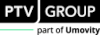Exporting data for dashboards
You can export the following data from your Vissim network, display it in the Dashboards app and automatically import it to Dashboards:
- Network object types
- Simulation runs, if several have been executed and saved.
- You can also limit the exported time intervals by selecting a specific time range. Aggregation functions can be applied to the data as needed.
If you have a subscription, this data will be imported automatically to Dashboards.
- You can also save an animation to a *.dashdata file (Defining an animation recording) and manually import it to PTV Hub in the Dashboards app (Exporting a *.dashdata file and importing it in Dashboards).
Exporting data of network objects, simulation runs and time intervals to Dashboards
1. Make sure that you have selected the evaluations for the network object types that you want to export (Overview of evaluations).
2. Make sure that you have a PTV user account, e-mail address and password for PTV Vision Cloud and sign in.
Enter this data as part of the registration process (Signing in to PTV Cloud with PTV user account). The first time you access PTV Hub, you are required to activate a subscription. The subscription is subject to a fee depending on its scope and content. Manage your subscriptions in your PTV user account.
3. On the File menu, click > Export > Dashboards.
The Dashboards export - Select data window opens.
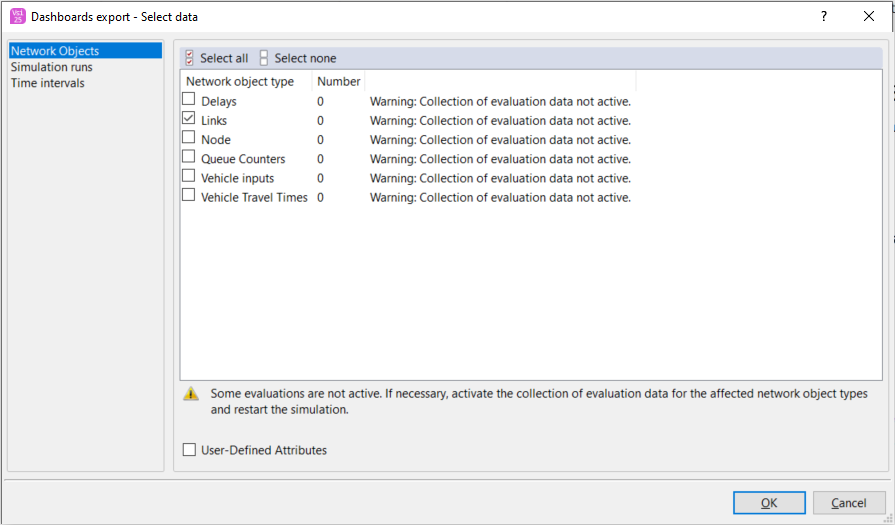
4. In the Network objects and Simulation runs categories, activate the checkboxes for the desired data.
5. If needed, select the preferred time range in the Time intervals category.
6. Additionally, if required, choose aggregation functions and percentiles in the Simulation runs category.

|
Note: Ensure that the selected data does not exceed the Export limit! |
7. Confirm with OK.
8. If you are exporting a scenario management project, a window will be displayed in , allowing you to select the network model and scenario that will serve as the target for the export.
9. Click Export.
The data is exported, imported in PTV Hub in the Dashboards app and displayed in the table on the Data tab.
Exporting a *.dashdata file and importing it in Dashboards
You can only import a *.dashdata file containing data from an animation to the Dashboards app manually.
1. Make sure you have saved the *.dashdata file from Vissim (Defining an animation recording).
2. In Dashboards, make sure that at least one scenario has been created in the model into which you wish to import the *.dashdata file.
3. In the browser, open PTV Hub and select the Dashboards app.
4. Click the Data tab.
5. In the model row, click  .
.
The corresponding scenarios are displayed line by line below the model.
6. In the row of the desired scenarios, click  Add data manually.
Add data manually.
7. In the Upload data window, select the desired *.dashdata file.
8. Click Upload.
The data is imported to PTV Hub into the Dashboards app and displayed in the table, in the Data tab below the  PTV Hub Help: Manage data scenario.
PTV Hub Help: Manage data scenario.