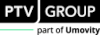Applying preconfigured traffic behaviors
|
|
Note: You must have an automotive license. |
You can change the settings for the driving style and weather conditions that affect the surrounding traffic of the ego vehicles that entered your Vissim network.
Applying the preconfigured traffic behavior affects your base data and attributes (Impact of preconfigured traffic behavior).
|
|
Note: Preconfigured driving styles and weather conditions interact. If you have already applied preconfigured traffic behavior to the Vissim network, changing and applying it again will overwrite the changes made for delays and speeds. Changes in driving style regarding misconduct and the willingness to exploit comfort-oriented or aggressive gaps in traffic are not overwritten. The combination of aggressive driving styles with bad or very bad weather conditions increases the likelihood of unrealistic interactions and collisions during the simulation run. |
Select and apply driving style and weather conditions
1. On the Traffic menu, click > Apply preconfigured traffic behaviors.
The window Apply preconfigured traffic behaviors opens.
2. Make the desired changes:
| Element | Description |
|---|---|
|
Driving style Preconfiguration |
Sets the driving style type that triggers the function that applies the preconfigured traffic behavior.
Vissim adjusts the values of the following objects based on the selected driving style. The surrounding traffic exhibits corresponding behavior during the simulation run.
|
|
Adjust all speeds |
Sets the speed factor used by the function applying the driving style presets. This factor either reduces or increases the speed of every vehicle in the Vissim network during the simulation compared to the standard value of 0 %. At a standard value of 0%, each vehicle operates at the speed calculated by Vissim based on the car following model. |
|
Lack of attention and driver errors |
Defines the diver error type set by the function that applies the driving style presets:
Vissim does not simulate collisions. Instead, it increases the probability of vehicles coming into contact with each other during the simulation. |
You can define weather conditions:
3. Make the desired changes:
| Element | Description |
|---|---|
|
Weather conditions Preconfiguration |
Sets the level of adverse weather conditions that triggers the function that applies the preconfigured traffic behavior.
Vissim adjusts the values of the following objects based on the selected weather conditions. The surrounding traffic exhibits corresponding behavior during the simulation run.
|
|
Reduce all decelerations |
Sets the deceleration factor used by the function applying the driving style presets. This factor either reduces the speed of every vehicle in the Vissim network during braking compared to the standard value of 0 %. At a standard value of 0%, each vehicle brakes at the speed calculated by Vissim based on the car following model. The reduced deceleration prolongs the distance necessary to stop. |
|
Limit all maximum speeds |
Sets the speed factor used by the function applying the preconfigured driving behavior. This factor either reduces or increases the maximum speed of every vehicle in the Vissim network during the simulation compared to the standard value of 0 %. At a standard value of 0%, each vehicle operates at the maximum speed calculated by Vissim based on the car following model. Cannot be used to increase the speed. Areas in distributions that exceed this parameter are redistributed so that the maximum speed is not exceeded. |
| Adjust 3D graphic parameters |
|
4. Confirm with OK.
Applied changes include driving style, driver errors, weather conditions and adjusted speeds. If selected, the 3D graphics parameters for sky texture and fog mode will be applied.
5. If needed, save the network under a new name.
6. Configure your desired evaluations.
7. Start the simulation (Running a simulation).

 If this option is selected, sky texture or fog mode in the 3D graphic parameters of the network editor will be set according to the selected weather condition.
If this option is selected, sky texture or fog mode in the 3D graphic parameters of the network editor will be set according to the selected weather condition.