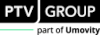Companion can answer questions about Vissim based on text input. You can ask simple questions, but Companion can also communicate in dialog form to provide answers to more complex issues. Companion can process questions in different languages. However, some predefined system responses are only available in English.
As an AI-driven conversational interface, Companion is based on large language models (LLMs) and other knowledge sources. The knowledge sources are limited to product-related documents such as the product help of the latest Vissim version and example descriptions, webinars and other files. This means that Companion is not able to answer questions without reference to Vissim. Companion might provide incorrect answers. Each answer is linked to a source. Use this source to check the answer. Rephrasing a question can lead to better or more relevant answers. As AI is evolving, it is to be expected that answers will change and improve.
Showing Companion and entering a question
1. Next to the Network Editor tab, click the Start Page tab.
2. In the Support Services section, click  Companion.
Companion.
By default, Companion opens on the right-hand side of the program interface.
|
|
Tip: Alternatively, you can select Help > Companion. |
3. Enter your question.
4. Click  Send
Send
Companion provides the answer and a cross-reference to the source, if applicable.
Creating a support request using Companion
If Companion didn’t provide the answer you wanted, you can contact our technical support team via Companion.
1. Enter Create ticket.
2. Click Yes to confirm Companion’s response.
3. Enter your email address.
4. Confirm that you want to proceed with the address you entered.
Companion will guide you step-by-step through the ticket creation process.
5. Click Submit to confirm your entries.
The ticket will now be generated automatically. You will receive a confirmation email stating your reference number.