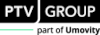Importing elevation data from a GeoTIFF data source
You can assign elevation data from a GeoTIFF data source to the points of links and connectors you have selected in the network editor. Each elevation value is assigned to the z-offset attribute of the corresponding point on the links and connectors.
To proceed, you must select at least one link in the network editor where the z-offset values can be assigned to the points. It is not possible to import elevation data from GeoTIFF for a connector that only has a start point and an end point but no intermediate points. The z-offset values for the start and end points of a connector determined by the z-offset (start) of the To-link and the z-offset (end) of the From-link.
1. Ensure that you have the *.tif data source containing the desired elevation data.
2. Make sure that the network object type Links is selected on the network object sidebar.
3. In the network editor, select the desired links and connectors.
4. Right-click one of the links.
5. From the context menu, select Import elevation data from GeoTIFF data source.
The window Import elevation data for link intermediate points from GeoTIFF data source opens.
6. Next to the Folder box, click the  symbol.
symbol.
7. Select the path to the folder and the *.tif file.
8. Confirm with OK.
The z-offset attribute values of the selected links and connectors will be set according to the values from the GeoTIFF data source.
Superordinate topic: