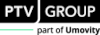Editing network objects, attributes and attribute values
You can edit network objects, their attributes and attribute values via the following elements of the user interface:
| Element |
Element with editing functions |
| Menu commands |
- Lists menu: In a list, show the attributes and attribute values of objects of a base data type or network object type
- Base data menu: In a list, show the attributes and attribute values of objects of a base data type
|
| Network editor |
- Graphical display and editing of network objects.
- When no simulation is running, in the Network editor, you can select, move, copy, delete and paste network objects.
- Double-click the network object to open the <Name network object type> window. Attributes and attribute values of the network object are displayed.
- Right-click the network object to open the shortcut menu. On the shortcut menu, click a command of your choice, e.g. show the network object and its attributes in the list of network objects of the network object type.
- While the simulation is running, network objects, attributes and attribute values cannot be edited or can only be edited to a very limited extent. When, during a simulation run, you open the <Name network object type> window to display attributes of network objects, a message is displayed informing you of the limited editing options.
- Network editor toolbar (Network editor toolbar): You can copy selected network objects to the Clipboard.
- Shortcut menu in the Network Editor with and without selected network objects (Network editor shortcut menu)
- Open <Name Network object type> window (Showing attribute values of a network object in the Network editor)
|
| Lists |
|
| Network object sidebar |
(Using the Network object sidebar)
- Button Toggle visibility in current network editor: Only if on the network object sidebar, the network object type is not selected: Shows or hides network objects of the network object type in the active Network editor.
-
 Lock button Toggle selectability in current network editor shows an open lock: You can select and edit network objects of this network object type in the Network editor. Lock button Toggle selectability in current network editor shows an open lock: You can select and edit network objects of this network object type in the Network editor.
-
 Lock button Toggle selectability in current network editor shows a closed lock: You cannot select and edit network objects of this network object type in the Network editor. Lock button Toggle selectability in current network editor shows a closed lock: You cannot select and edit network objects of this network object type in the Network editor.
- Edit graphic parameters button
-
 button Toggle label visibility in current network editor: The labeling of the network objects of the network object type is not displayed. button Toggle label visibility in current network editor: The labeling of the network objects of the network object type is not displayed.
-
 button Toggle label visibility in current network editor: The labeling of the network objects of the network object type is displayed. button Toggle label visibility in current network editor: The labeling of the network objects of the network object type is displayed.
- Shortcut menu commands (Shortcut menu in the network object sidebar)
|
For many object types, you assign the definition of objects to other objects (Using coupled lists).


 Lock button
Lock button  Lock button
Lock button  button
button  button
button