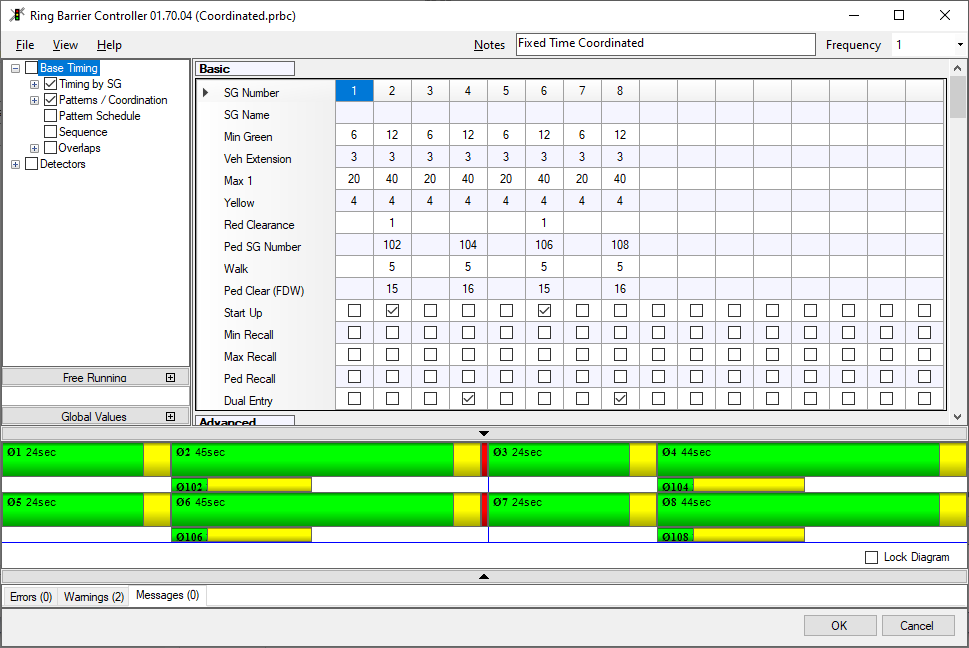Creating the RBC Signal Controller
The first step toward setting up a traffic signal is creating the signal controller you will use at the intersection in your Vissim network.
1. From the menu select Signal Control > Edit Controllers.
2. Click  Add.
Add.
The dialog box Signal Controller is opened.
3. Enter a controller number and name.
4. Select the type Ring Barrier Controller.
In the background the following files will be used for RBC:
|
rbc_controller_ptv.dll file: program file of the control logic since Vissim version 2022. The control logic is used to control the node. Provided as a 64-bit version according to your 64-bit license. By default, the file is stored in the Exe directory of your Vissim installation. The file supports Free-running configurations and basic coordination functions. |
|
RBCGUI.dll file: is provided as a 64-bit version according to your 64-bit license. By default, the file is stored in the Exe directory of your Vissim installation. |
| rbc_controller_ptv.wtt, RBC.wtt:Value type tables: These contain the data types of the control logic which are to be shown in the Signal Control Detector Record or in the Signal Times Table window, as well as the display type.. By default, the files are stored in the ..\Exe directory of your Vissim installation. |
5. Click the Edit Signal Groups button.
The editor is opened where you can set up your controller. The controller settings will be saved in the data file with the extension *.prbc in the same directory as the Vissim input file (*.inpx). Only one data file is required for the RBC signal controller type. It is defined when you select File > Save File As within the RBC editor.