Editing static data of a vehicle type
1. On the Base Data menu, click > Vehicle Types.
The list of defined objects for the base data type opens.
2. Click the desired vehicle type.
3. Right-click in the list.
4. On the shortcut menu, click Edit.
The Vehicle type window opens.
5. Select the Static tab.
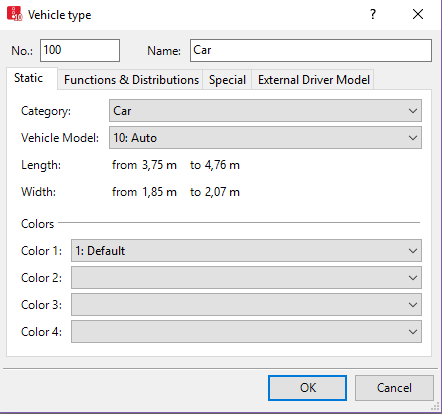
6. Make the desired changes:
|
Element |
Description |
|---|---|
|
No. |
Unique number |
|
Name |
Vehicle type label |
| Category |
One of the standard vehicle categories (Using vehicle categories) |
| Vehicle Model |
Vehicle shape and length for the vehicle type of the selected model distribution. You need to define new vehicle models in the 2D/3D model distribution (Using 2D/3D model distributions). |
| Length |
Minimum and maximum vehicle length, depending on 2D/3D model distribution (Using 2D/3D model distributions) |
| Width |
Minimum and maximum vehicle width, depending on 2D/3D model distribution (Using 2D/3D model distributions) The width is relevant for overtaking within the lane (Applications and driving behavior parameters of lane changing). |
| Colors |
Color distributions define the colors for the 3D representation of four vehicle model parts of the vehicle type selected (Using color distributions). This applies for all objects of a vehicle type. When you select a vehicle type, whose 2D/3D model color distributions have been assigned, these are displayed in the list boxes. You may also define additional color distributions (Defining color distributions). You can choose color distributions for each of the four colors.
The setting is ignored for PT lines in the following cases:
|
7. Confirm with OK.
Superordinate topic:

