Customizing hotkeys
You can customize the keyboard mapping by specifying keyboard shortcuts.
|
|
Note: Changing program elements or hotkeys can make it more difficult for you to find and use commands. The documentation and the PTV Vision Support assume that the standard settings are used. |
1. Right-click under the title bar on the empty area next to the menu bar and the toolbar.
2. On the shortcut menu, click Customize.
The Customize window opens.
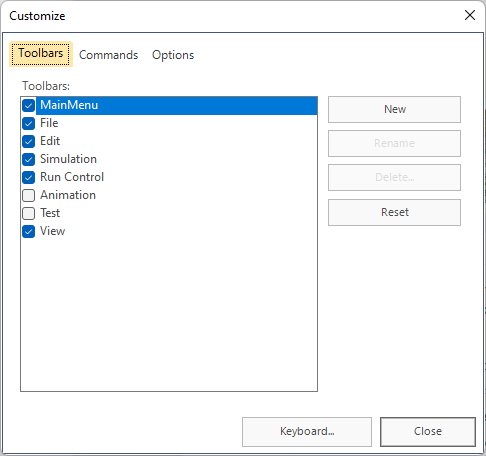
3. Click the Keyboard button.
The Customize keyboard window opens.
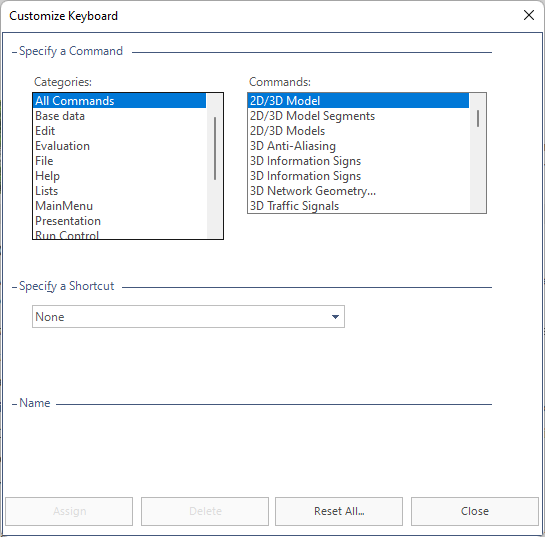
4. Under Categories, select the desired menu.
5. Under Commands, select the menu command which you would like to apply for a new key combination.
6. In the Specify a Shortcut list, click the desired key combination.
In the case that this key combination has already been used for a command, this command is shown in the list.
7. Click Assign to confirm the selection.
If the key combination is allocated a different command, the combination is canceled.
8. Click the Close button.
9. Click the Close button.


