Editing error messages for an unexpected program state
An error message opens in case of an unexpected program state:
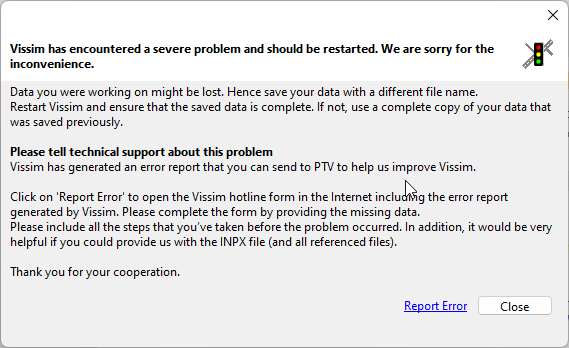
1. Follow the instructions in the error message.
This prevents loss of data and consequential errors.
2. Please forward the errors to us, so that we can correct them:
3. Click Report Error.
The PTV Vision Support contact form opens. The necessary data, including the error report, are automatically copied into the form.
If you access the contact form via the menu Help > Technical Support or the webpage  Technical Support PTV Vissim or Technical Support PTV Viswalk, the error report is not entered automatically.
Technical Support PTV Vissim or Technical Support PTV Viswalk, the error report is not entered automatically.
4. Save the network file *.inpx under a different name.
5. Close Vissim.
6. Open Vissim.
Vissim always copies the network file and saves the copy in the file format *.inp0.
7. Compare the *.inp0 file with the network file *.inpx which was saved under a different name.
8. Make sure that the data is complete.
9. If the data in the network file *.inpx are not complete, copy the file *.inp0.
10. Name the copy of the *.inp0 file into a *.inpx file.
11. Continue work with this version.

