Selecting ANM file, configuring and starting data import
1. On the File menu, click > Import > ANM (Vistro/Visum).
The ANM import window opens.
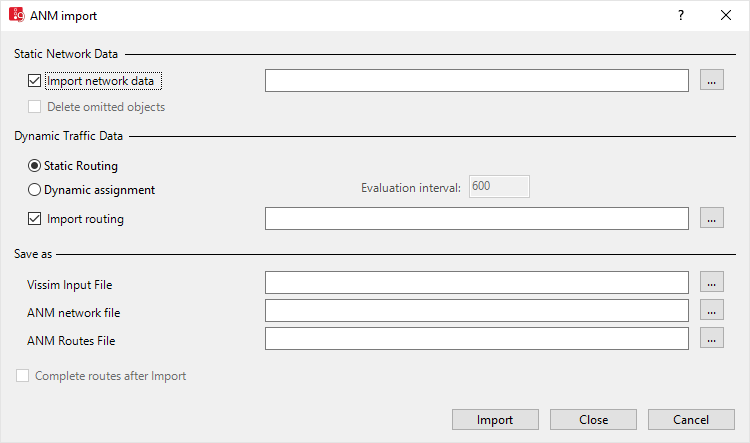
2. Make the desired changes:
| Element | Description | ||
|---|---|---|---|
| Import network data |
|
||
| Static Routing |
Import routing for static routes
|
||
| Dynamic assignment |
Importing data for dynamic assignment. This way you ensure that the zones and/or parking lots as well as nodes of the network object type Node are generated. |
||
| Evaluation interval | Define the time interval for routing data of the dynamic assignment in which costs are calculated and paths searched. | ||
| Import routing |
|
||
| Vissim Input File | *.inpx network file, in which the network is saved. IYou must specify a network file, if you want to use adaptive import. | ||
| ANM network file | The backup file *.panm is copied to the directory in which the *.inpx network file is saved. | ||
| ANM Routes File | The *.panmroutes file is copied into the directory, in which the *.inpx network file is saved. | ||
| Show warnings during Import |
Note the warnings and messages in the Messages window during the ANM import.
|
||
| Complete routes after Import |
only for adaptive ANM import:
|
3. Click the Import button.
|
|
Notes:
|
A network with network objects is generated (Generated network objects from the ANM import).
4. To show ANM import messages, on the View menu, click > Messages.
 If this option is selected: Enter a path and name of the
If this option is selected: Enter a path and name of the  If this option is not selected, you can force a new import of the same routing data, which you initially imported with the abstract network model. Select the option
If this option is not selected, you can force a new import of the same routing data, which you initially imported with the abstract network model. Select the option 


