Editing vehicle type data for the dynamic assignment
1. On the Base Data menu, click > Vehicle Types.
The list of defined network objects for the network object type opens.
2. Click the desired vehicle type.
3. Right-click in the list.
4. On the shortcut menu, click Edit.
The Vehicle type window opens.
5. Select the Special tab.
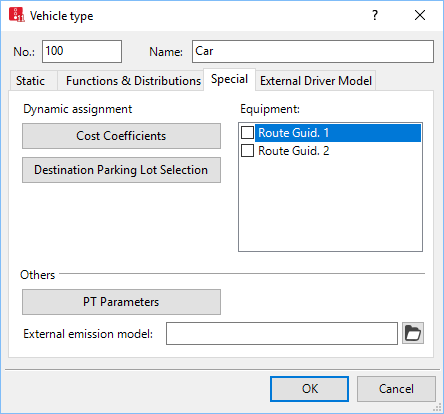
6. Make the desired changes:
| Section | Description | |
|---|---|---|
| Dynamic assignment |
|
|
| Equipment |
|
|
7. Confirm with OK.
Superordinate topic:
 If this option is selected, use a route guidance system, for example a navigation system. It may interfere with your route selection.
If this option is selected, use a route guidance system, for example a navigation system. It may interfere with your route selection.
