Selecting the language of the user interface
The languages available depend on the Vissim license.
1. On the Edit menu, click > User Preferences.
2. In the navigator tree, choose GUI > General.
3. In the Main language list, click the language of your choice.
4. In the Fallback language list, click the language of your choice.
5. Confirm with OK.
The language setting is saved and is used in program elements and output files. The Main language is used again the next time Vissim is opened.
If there is no translation available in the primary language for a text in the user interface, in the Quick info describing an attribute or in an output file, Vissim automatically shows the text in the fallback language. If there is no translation available in the fallback language, the text is displayed in English. If there is no English translation available, the text is displayed in the original language. In most cases, the original language is German.
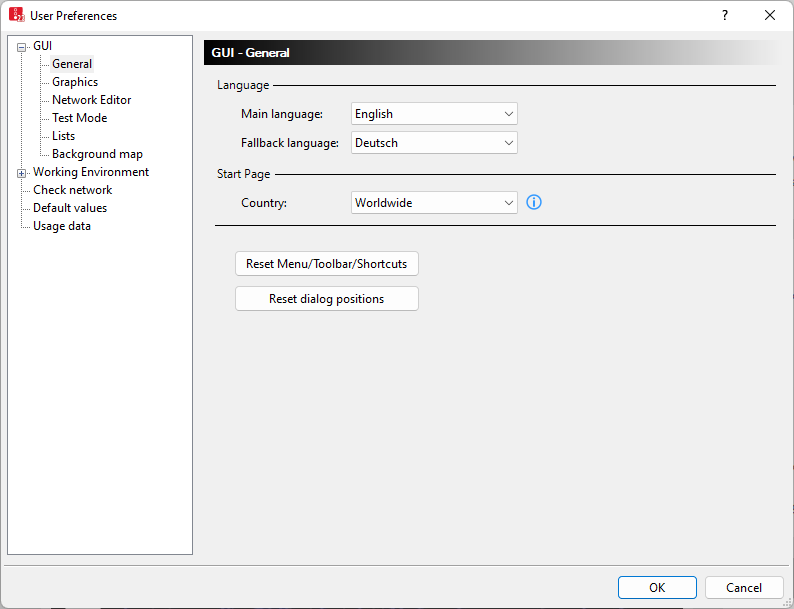
Superordinate topic:

