Program start and start screen
The simplest way to start Vissim is by double-clicking on the Vissim icon on your desktop:
![]()
|
|
Tips: Other options to start Vissim:
|
If after the initial start more than one license is found, after you start the program the window License management - PTV Vissim opens.
1. Select the license of your choice (Using the License Management window).
Vissim opens. The Start sceen shows information on the program version:
- Number of Vissim version
- Installation directory
|
|
Tip: You can call up further program information in Vissim:
|
Should Vissim write important messages into the Messages window while importing a network file, a message is displayed to inform you accordingly. You can open the Messages window immediately or later on.
- ► Open immediately: In the window informing you of the messages, click the Open button.
- ► Open later: In the window informing you of the messages, click the Open button. At a later time of your choice, on the View menu, click > Messages.
When you open a layout or network file that contains attributes of a more recent Vissim version than the one you are using, you will not be able to read these attributes. The following message is displayed:
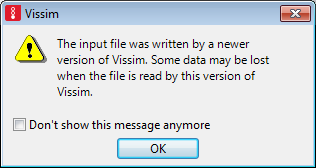
2. Confirm with OK.
A window opens. Attributes that cannot be read are listed.
3. Confirm with OK.
If the defaults.inpx file in the ..\AppData\Roaming\PTV Vision\PTV Vissim 2022 directory is not readable, a corresponding message is displayed in the Messages window.
If the ..\AppData\Roaming\PTV Vision\PTV Vissim 2022 directory does not contain a defaults.inpx file, the defaults.inpx file in the Exe installation directory of your Vissim installation is used.
When you save the Vissim network as a default network (Overview of menus), the defaults.inpx file is saved to the directory ..\AppData\Roaming\PTV Vision\PTV Vissim 2022.
Vissim opens and shows the start page in a tab displayed in the foreground (Using the Start page).
4. If you want to go from the start page to the network editor, click the Network Editor tab below the start page.
Up to four instances of Vissim can be opened at the same time.

|
Note: Your user preferences are saved in the Windows registry and in the *.layx layout file when Vissim is ended. The settings are used automatically when the program is restarted. |
Superordinate topic:
Principles of operation of the program
Related topics:


