Setting a filter for selection of subattributes displayed
If attributes have subattributes, the <Name Network object type>: Select attributes window might contain many entries for selection on the left, e.g. for each time interval of the simulation runs.
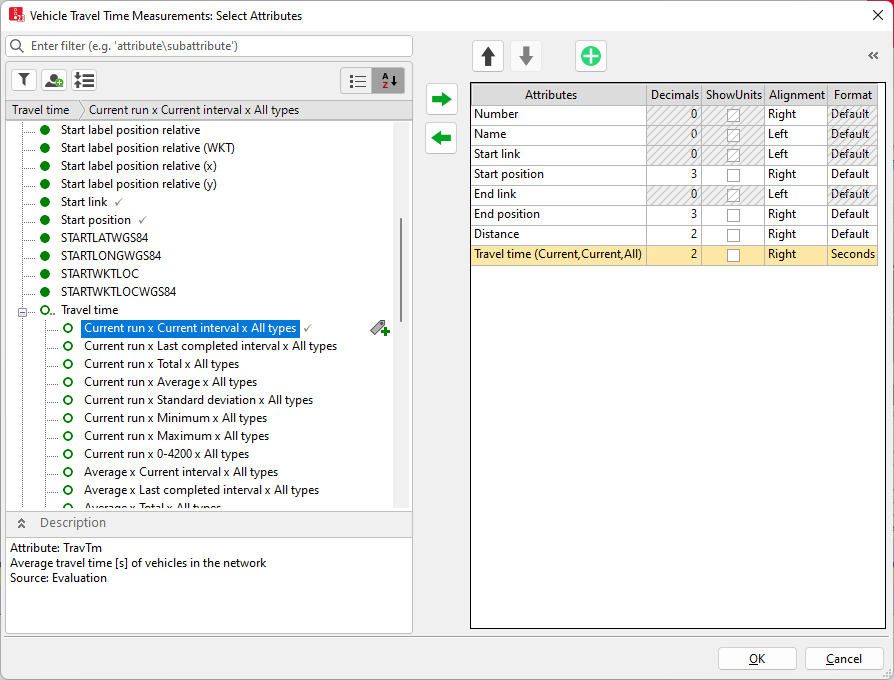
If you want to transfer only certain types of subattributes to the right side, e.g. only for the current simulation run, you can filter the entries on the left by subattributes. On the left, only the filtered subattribute types are displayed. From these, you can choose the ones you want to adopt into the right side. This is particularly useful for the evaluation of result attributes.
1. In the list, click the Attribute selection button  .
.
The Attribute selection window opens.
On the left, all attributes are shown that you can display in columns in the list (Selecting attributes and subattributes for columns of a list).
On the right, the attributes are shown that are displayed with the current list layout.
2. Click the  No filter active.
No filter active.
The Attribute filter window opens.
3. Select the desired filter criteria:
| Element | Description |
|---|---|
| Simulation Runs |
Setting filters for the simulation runs performed:
|
| Time Intervals |
Set filter for time intervals:
|
| Vehicle Classes |
Set filter for all vehicle classes or select vehicle classes. Only those vehicle classes are displayed that were selected for the collection of separate results during global configuration of the evaluation (Configuring evaluations of the result attributes for lists). |
| Pedestrian Classes | Set filter for all pedestrian classes or select pedestrian classes. Only those pedestrian classes are displayed that were selected for the collection of separate results during global configuration of the evaluation (Configuring evaluations of the result attributes for lists). |
4. Confirm with OK.
The display and name of the  No active filters button is changed in
No active filters button is changed in  . Filtered by: <Filter criterion> Point the mouse pointer to the symbol to display the selected filter criteria in a quick info.
. Filtered by: <Filter criterion> Point the mouse pointer to the symbol to display the selected filter criteria in a quick info.

