Using the 3D information sign toolbar
The 3D information sign toolbar allows you to display the 3D information signs defined (Using the 3D information signs).
|
|
Tip: By default, the network object sidebar, the level toolbar, the 3D information sign toolbar and the background toolbar are aligned with each other. Using the tabs at the bottom of a toolbar, you can switch to another toolbar. |
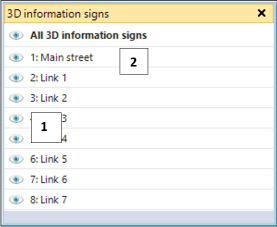
(1) Visibility button
- Button is colored and activated: 3D information signs are displayed in 3D mode in the network editor. In addition, on the network object sidebar, the visibility of the 3D information signs must be active.
- Button is gray and deactivated: 3D information signs are not displayed in the network editor.
(2) All 3D information signs
Select or deactivate the visibility of the 3D information signs.
You can adjust the position, size, and visibility of the 3D information sign toolbar (Changing the display of windows).
Shortcut menu of 3D information sign toolbar
From the shortcut menu, you can choose 3D Information Signs (Attributes of 3D information signs).
Superordinate topic:
Principles of operation of the program
Related topics:


