Adding a license server to the search list
In the License Management window, the CodeMeter server environment section displays a list of all license servers that are searched for licenses by your computer (Opening the license management in the product). All licenses found locally on your computer and the listed license servers are displayed in the Licenses section.
You cannot edit the list of license servers in the License Management window. To do this, you must use the CodeMeter Control Center product, which is installed when you install PTV Vision products.
|
|
Note: All licenses available locally on your computer will be found automatically. You must add only other computers or network servers to the server search list. |
1. Open the CodeMeter Control Center via the Windows start menu CodeMeter > CodeMeter Control Center.
2. Click the WebAdmin button.
3. Select the Configuration tab.
4. Click the add new Server symbol.
5. On the Server Search List tab, enter the computer name or IP address of the desired license server.
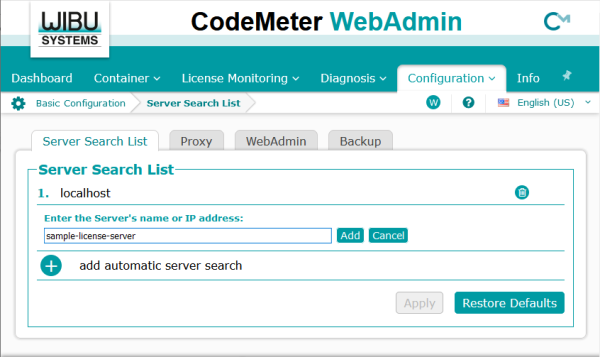
6. Click the Add button.
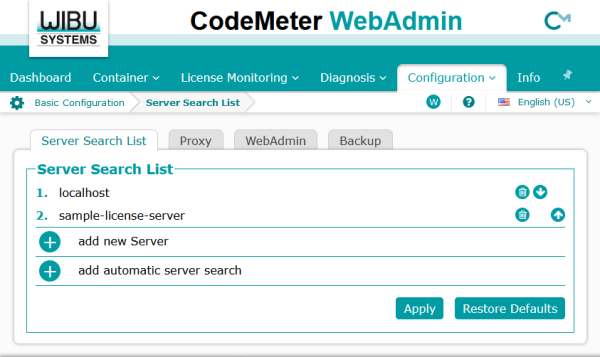
7. Click the Apply button.
The license server is added to the server search list and is displayed in the Codemeter Server Environment section of the License Management window.

