Attributes of 2D/3D model segments
You can select the model file that defines the model segment of the vehicle or vehicle segment. If the vehicle or vehicle segment should be equipped with axles, shafts or clutches, you can define these in the attributes of model segments.
1. On the Base Data menu, click > 2D/3D Model Segments.
The 2D/3D Model Segments list opens.
The attribute and attribute values of this base data type are shown in the list on the left, which consists of two coupled lists.

|
Note: In lists, you can use the |
2. Click the desired entry.
3. Into the list, enter the desired attribute values.
| Element | Description |
|---|---|
|
Index |
Consecutive number of model segment |
|
File3D |
3D model file: Name of the file *.v3d *.3ds, *.dwf or *.skp, by default saved to the directory ..\Exe\3DModels\ or to one of the subdirectories in your Vissim installation. Click on the file name to show the path to the directory. As of Vissim 2021, Vissim has a modified directory structure under ..\Exe\3DModels\. As a result, 3D model files may be stored in different directories than in previous versions. If Vissim does not find a 3D model file under the path shown here, Vissim searches in the directory ..Exe\3DModels as well as in its subdirectories. If Vissim finds the file, the new path will be saved when you save the Vissim network. |
|
Length |
Length |
|
Width |
Width |
|
Height |
Height |
|
ShaftLen |
Shaft length |
|
JointFront |
Joint position (front) |
|
JointRear |
Joint position (rear) |
|
AxleFront |
Axle position (front) |
|
AxleRear |
Axle position (rear) |
|
2D/3D model |
Assigned 2D/3D model from the 2D/3D Models coupled list on the left |
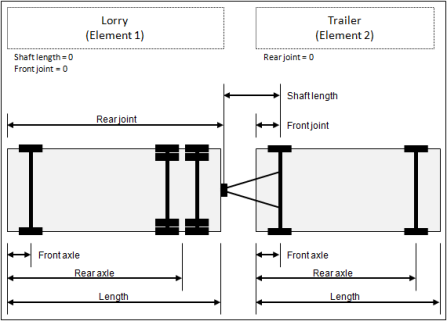
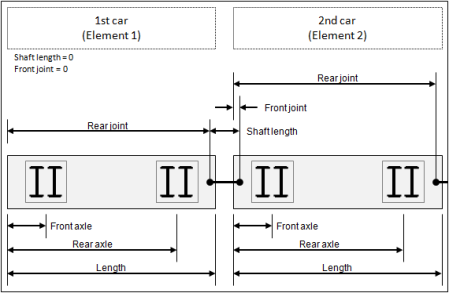
4. On the list toolbar, in the Relations list, click the desired entry.
- 2D/3D model: Edit 2D/3D model assigned (Defining 2D/3D models)
- Doors: Display list of assigned doors and edit attribute values (Defining doors for public transport vehicles)
The data is allocated.
Superordinate topic:
Information on editing:

