Showing a signal control detector record in a window
The SC detector record contains data of the last 100 seconds of a simulation run or tests. Before showing the SC detector record, configure the SC detector record of the SC (Configuring an SC detector record in SC window).
|
|
Tip: Alternatively to the next step, you can open the SC detector record for a specific SC. In doing so, you are skipping the next step and are not selecting any settings for labeling. In the Signal Controllers list, right-click the desired signal control and on the shortcut menu, click Show SC Detector Record. |
1. On the Evaluation menu, click > Window > SC Detector Record.
The SC Detector Record - Windows opens.
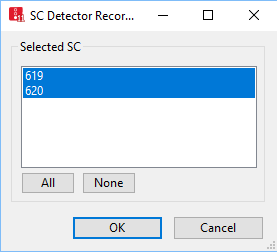
2. Make the desired changes:
|
Element |
Description |
|---|---|
| Selected SC |
Select SC |
| All |
Select all defined SCs. The evaluation for each SC is shown in a window. |
| None |
Cancel selection of all SCs |
3. Confirm with OK.
The SC Detector Record - window closes. The SC<Number> Detector Record - window for the selected SC opens. When you start the simulation, the SC detector record is displayed depending on the settings made in the SC Detector Record Config. Tab (Results of SC detector evaluation).

