Rotating network objects
You can turn an individual, independent network object or select and turn several network objects.
Turn individual network object
You can turn an individual network object with network object types areas, obstacles, ramps, stairways, intersections, backgrounds, static 3D models, 3D traffic signals and sections.
1. Click on the network object type of the network object in the network object toolbar.
2. Click the desired network object.
At the corner points of the network object, curved arrows with two arrow heads are displayed.
3. Click the desired curved arrow and hold down the mouse button.
4. To align the network object, reduce the rotation speed by moving the mouse pointer straight away from the network object.
5. Drag the mouse pointer in circles to the desired direction.
6. Release the mouse button.
The selected network object is turned around the turning point.
7. Release the keys.
Select several network objects
You can turn several independent network objects with the network object types links, connectors, areas, obstacles, ramps, stairways, intersections, static 3D models, 3D traffic signals and sections. These may also be network objects with different network object types.
1. Hold down the Ctrl key and click on the desired stage sequence.
A dashed line frame is drawn aground the maximum dimension of the network objects. At the corner points of the dashed line frame, curved arrows with two arrow heads are displayed:
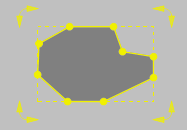
|
|
Tip: Alternatively you can also hold down the left mouse button and draw a frame over the desired network objects. |
2. Point the mouse pointer to the destination area of your choice.
3. Hold down the Alt key, click in the Network Editor on the desired construction element and circularly move it with the mouse pointer in the desired direction.
The selected network objects are turned around their center point.
4. Release the keys.
Key combinations for turning network objects
You can use the following key combinations for turning:
| Hotkeys | Description |
|---|---|
| Ctrl+Alt | Duplicate and turn selected network objects. |
| Ctrl+Shift | Duplicate selected network objects and position at intervals of 22.5°. |
| Ctrl+Alt+Shift | Duplicate selected network objects and turn at intervals of 22.5°. |

