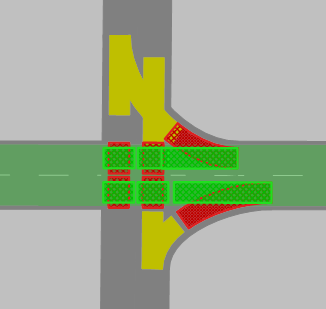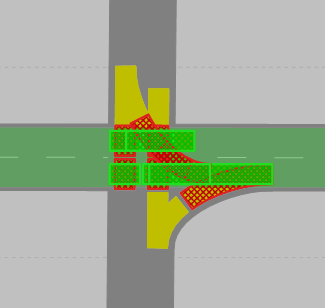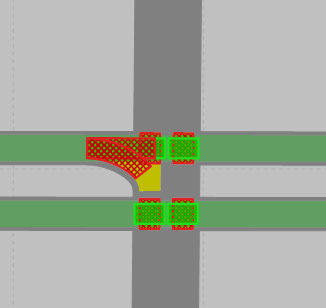Defining right of way for conflict areas using major flow
Vissim automatically allocates the status Passive to conflict areas (Using conflict areas). When you switch to the Insert mode of conflict areas, in the network editor, Vissim displays passive conflict areas in yellow. You can change this status for any conflict area and thus control the right of way. To make sure that you do not have to do this for each conflict area at each intersection and/or node separately, you can define the direction of the major flow and thus change the right of way of conflicting flows in the conflict areas. This sets the status of the conflict areas along the major flow to green and the conflict areas of the minor flow to red, giving priority to the link along the major flow, while the minor flow is required to yield. This is also possible for several consecutive nodes.
1. On the toolbar of the Network Editor, click the Conflict areas button.
The conflict areas are displayed in color in the Network Editor. Per default, conflict areas that have not yet been allocated a right of way are highlighted in yellow.
2. On the network editor toolbar, on the very left, click the Define major flow button  .
.
If you move the mouse pointer to a link or connector, a circular selection area is displayed around the mouse pointer.
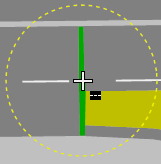
- You can hold down the Shift key, rotate the mouse wheel, and change the size of the circular selection area.
- The
 symbol to the right, below the mouse pointer, indicates that you can select the starting point of the major flow on a link or connector.
symbol to the right, below the mouse pointer, indicates that you can select the starting point of the major flow on a link or connector. - The Define major flowis displayed in the upper left corner of the Network Editor.
- You can rotate the mouse wheel to zoom in and out.
3. Move the mouse pointer to the position upstream of the conflict areas of the link or connector in order to define the starting point of the major flow.
Green start sections are displayed on the links and connectors that lie within the circular selection range. Here you can start to define the major flow.
4. Click the desired position.
5. Point to the position on the link or connector where you want to end the definition of the major flow.
There can be several successive links and connectors and several nodes between the start and destination section of the major flow. A green ribbon indicates the major flow.
6. Click the position on the link or connector where you want to end the definition of the major flow.
The conflict areas in the area of the major flow are hatched in color:
- Green: main flow (right of way)
- Red: minor flow (yield)
If connectors for left-turners end downstream of connectors for right-turners, individual conflict areas may still have the status Passive.
The  symbol to the right below the mouse pointer indicates that you can end the definition of the major flow.
symbol to the right below the mouse pointer indicates that you can end the definition of the major flow.
If the green ribbon of the major flow passes through a Node network object, all conflict areas, that lie within this node or start or end here, will be taken into consideration.
7. If you do not want to change the status for all conflict areas of such a node, but only for the conflict areas that are within the green ribbon, hold down the Ctrl key and click theNode network object.
The conflict areas outside the green ribbon are displayed in yellow showing their Passive status.
You can perform the following step more than once.
8. If you want to include conflict areas that are not located in a Node network object, move the mouse pointer so that the conflict areas are located in the circular selection area and click.
9. In the Define major flow section, click  .
.
The hatching is removed. In the Conflict areas list, the status of the conflict areas and the colors in the columns Link 1 and Link 2 are adjusted accordingly.
If the major flow uses turning links and connectors, the following applies:
- If the conflict area includes more than two turns and Vissim calculates a different status for them, Vissim the status is set to Passive. The following applies for a junction’s conflict area: If one of the two link segments of the conflict area are part of the major flow, the link of this link segment has priority (green).
- If a conflict area applies to several turns that allow different right-of-way rules and/or the right of way cannot be clearly allocated, Vissim gives advanced warning. In the Messages window, you can view the warnings for the conflict areas affected.
10. Check the status of the conflict areas and select the desired status. Check the following conflicts:
|
Left-turns change from a minor stream onto the left lane of a main stream link, right turns coming from the opposite direction of the minor stream change onto the right lane of the multi-lane link. The main stream running straight from left to right has priority. Example:
|
||
|
Left turns drive from a minor stream onto a lane of a main stream, right turns coming from the opposite direction of the minor stream drive onto the same lane. The main stream running straight from left to right has priority. Example:
|
||
|
Right turns coming from a main stream cross a parallel running main stream (e.g. vehicle crosses a cycle path). The main stream running parallel and straight from left to right also has priority. Example:
|