Editing menus
You can move or delete menus and menu entries.
|
|
Note: Changing program elements or shortcut keys can make it more difficult for you to find and use commands. The documentation and the PTV Vision Support assume that the standard settings are used. |
You can restore the default settings (Resetting menus, toolbars, shortcuts, and dialog positions).
Showing menu entries several times
You can show menu entries in several menus or toolbars.
1. Right-click next to the menu bar.
A context menu opens.
2. Then select Customize.
The Customize window opens.
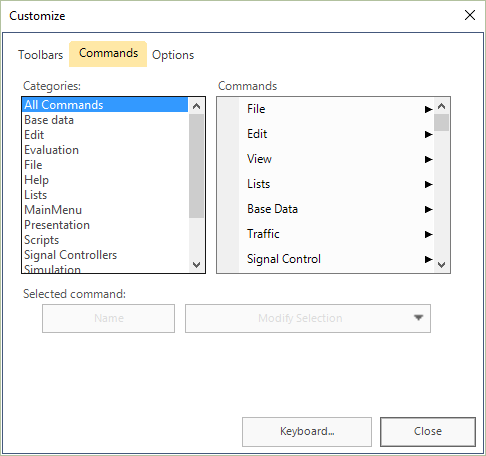
3. Select the Commands tab.
4. Under Categories, select the desired category.
5. Select the desired entry in the correspondingCommands list box.
6. Hold down the left mouse button and drag the entry to the position of your choice in the Vissim menu.
7. Release the mouse button.
The entry is additionally displayed at the new position.
Deleting menu or menu entry
1. Right-click next to the menu bar.
A context menu opens.
2. Then select Customize.
The Customize window opens.
3. Hold down the left mouse button and drag the menu or menu entry from the user interface of Vissim.
4. Release the mouse button.
The menu or menu entry is deleted from the user interface of Vissim.
Changing display of menus
1. Right-click next to the menu bar.
A context menu opens.
2. Then select Customize.
The Customize window opens.
3. Select the Options tab.
4. Make the desired changes.

