Managing licenses
|

|
Note: The scope of functions of the different Vissim versions such as Uni , Demo or Vissim Viewer may differ from the scope of functions of the standard version.
|
You can identify the licenses available in your network and specify which licenses you want to use when you start the program. In the same way, you can manage the licenses for individual modules.
1. From the Help menu, choose > License.
The License window opens.
2. Click the Manage licenses button.
The License Management - PTV Vissim window opens. PTV Vissim automatically searches for licenses.
|

|
Tip: You can also open the License Management - PTV Vissim window from the start menu for programs under PTV Vision <Year> > PTV Vissim License Manager.
|
3. Make the desired changes:
| Element |
Description |
| Settings
|
You can show or hide the section.
- Check out automatically, if possible:
-
 Select this option to have the path to the licenses in the registry automatically loaded and started when you start PTV Vissim. The License Management - PTV Vissim window does not open. The option is selected by default. Select this option to have the path to the licenses in the registry automatically loaded and started when you start PTV Vissim. The License Management - PTV Vissim window does not open. The option is selected by default.
-
 If you do not select this option, the License Management - PTV Vissim window will always open when you start PTV Vissim and you will need to select a license. PTV Vissim starts automatically, independently of the option, if exactly one PTV Vissim license exists on all searched CodeMeter dongles. If you do not select this option, the License Management - PTV Vissim window will always open when you start PTV Vissim and you will need to select a license. PTV Vissim starts automatically, independently of the option, if exactly one PTV Vissim license exists on all searched CodeMeter dongles.
- Delete saved license list: Deletes all license information stored in the following directory (example):
C:\User\<User Name>\AppData\Roaming\PTV Vision\PTV Vissim 2020
|
|
|
If you open the License Management - PTV Vissim window, initially, the found licenses are displayed in gray because the CodeMeter servers have not yet been searched at that time.
You can get the current status of all available licenses if you click Update all displayed licenses below the list of found licenses.
The next time you open PTV Vissim, you can specify new settings.
If you want to save a new licenses.data file, close the License Management - PTV Vissim window with OK.
You can find information on central, user-independent license management below this table.
|
| CodeMeter server environment
|
Used license servers with status on which a CodeMeter server is installed. The list is based on the CodeMeter server search list.
|
|

|
Update: Search for computers in your network on which a CodeMeter server has been installed. The list is updated.
|
| Licenses
|
Vissim licenses and/or Viswalk licenses that in your network have been saved to CodeMeter servers.
- Use license: Select the license with which you want to start PTV Vissim. You may select multiple licenses. The sequence in the list determines the sequence in which the licenses are reserved. If a license is being used by another user, it cannot be selected.
- Product: Shows products for which the license is valid. Use + and - to show and hide the list of modules. You can book out individual modules.
- License name: License text
- Number: For a network license, the number of licenses is shown. For single-user licenses, the text N/A is displayed.
- Expiration date: If applicable, the expiration date of the license is shown, otherwise may be used for an unlimited period.
- Network size: Network size of the license is displayed
- Languages: Languages supported by the licensed version
- Server: License server
- Box: Shows serial number of the CodeMeter stick
|
|

|
Move the row of selected licenses one row up
|
|

|
Move the row of selected licenses one row down
|
|

|
Moves the row of selected licenses to the top of the list
|
|

|
Moves the row of selected licenses to the bottom of the list
|
| Remove from list
|
Delete selected licenses from the list
|
| Find licenses
|
Start a network search for CodeMeter servers. |
| Update all displayed licenses
|
Search for licenses on computers that are shown in the CodeMeter server environment list. The Found licenses list is updated.
|
| Activate new or changed license
|
The hyperlink opens the PTV website on which you can enter the ticket code for the activation process.
For further information on how to proceed, refer to the installation manual in your Vissim installation folder under ..\Doc\Eng\Vissim 2020 - Installation Manual.pdf, in the chapter "License provisioning".
|

|
Note:
New or changed license information is transferred to the dongle during the activation process. Each time a new license is issued or licenses are changed, a contact person in your company receives an e-mail with a ticket code similar to A43UT-PMXRC-43D76-KF3AH-Y5GDQ (example). Using this ticket, you can start the activation process, access new license information from the PTV license server and transfer it to the dongle.
|
|
| Start
|
Open Vissim with the license selected
|
|

|
Note: If your Vissim license does not include the Viswalk add-on module, you may still perform a pedestrian simulation with up to 30 pedestrians.
|
Centralized license management
In certain working environments, an administrator has to preset the license selection throughout the system. In this case, a licenses.data file is stored in the folder ..\ProgramData\PTV Vision\PTV Vissim 2020. The settings in this centrally stored file also apply if your user-specific directory C:\Users\<user name>\AppData\Roaming\PTV Vision\PTV Vissim 2020 contains a licenses.data file with other settings.
The icon on the button to delete the list of licenses indicates the centralized license management.
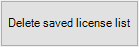
You can only edit or delete this central file if you have administrator rights. If you delete this file, license settings will subsequently be saved separately for each user of the computer. The icon will no longer be displayed on the button if your license management is user-specific.
Please also refer to section System-wide license selection in the installation guide of Vissim.
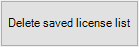


 Select this option to have the path to the licenses in the registry automatically loaded and started when you start
Select this option to have the path to the licenses in the registry automatically loaded and started when you start  If you do not select this option, the
If you do not select this option, the 




